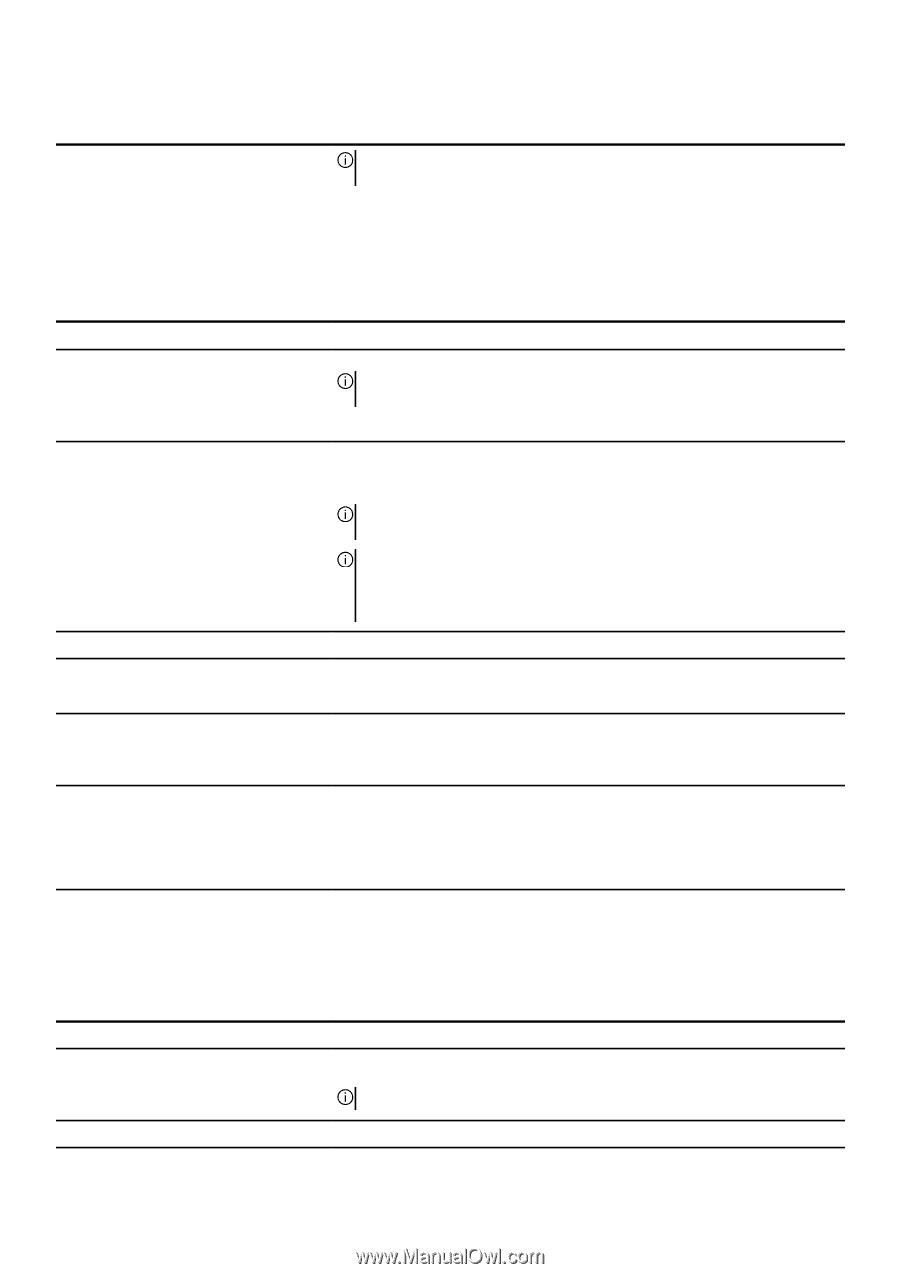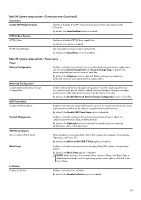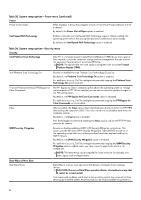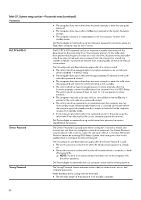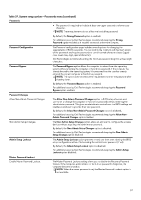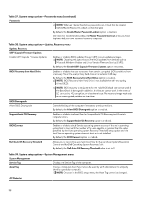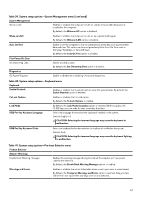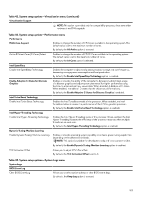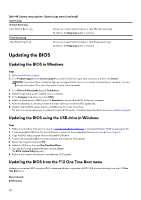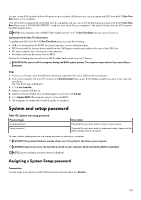Dell Alienware M16 R2 Owners Manual - Page 98
Table 39. System setup options-System Management menu, Table 38. System setup options-Update
 |
View all Dell Alienware M16 R2 manuals
Add to My Manuals
Save this manual to your list of manuals |
Page 98 highlights
Table 37. System setup options-Passwords menu (continued) Passwords NOTE: When an internal hard drive password is set, it must first be cleared before Master Password Lockout can be changed. By default, the Enable Master Password Lockout option is disabled. Dell does not recommend enabling the Master Password Lockout unless you have implemented your own password recovery computer. Table 38. System setup options-Update, Recovery menu Update, Recovery UEFI Capsule Firmware Updates Enable UEFI Capsule Firmware Updates Enables or disables BIOS updates through UEFI capsule update packages. NOTE: Disabling this option blocks the BIOS updates from services such as Microsoft Windows Update and Linux Vendor Firmware Service (LVFS). By default, the Enable UEFI Capsule Firmware Updates option is enabled. BIOS Recovery from Hard Drive Enables or disables the user to recover from certain corrupted BIOS conditions from a recovery file on the user primary hard drive or an external USB key. By default, the BIOS Recovery from Hard Drive option is enabled. NOTE: BIOS Recovery from Hard Drive is not available for self-encrypting drives (SED). NOTE: BIOS recovery is designed to fix the main BIOS block and cannot work if the Boot Block is damaged. In addition, this feature cannot work in the event of EC corruption, ME corruption, or a hardware issue. The recovery image must exist on an unencrypted partition on the drive. BIOS Downgrade Allow BIOS Downgrade Controls flashing of the computer firmware to previous revisions. By default, the Allow BIOS Downgrade option is enabled. SupportAssist OS Recovery Enables or disables the boot flow for SupportAssist OS Recovery tool if certain computer errors. By default, the SupportAssist OS Recovery option is enabled. BIOSConnect Enables or disables cloud Service operating system recovery if the main operating system fails to boot with the number of failures equal to or greater than the value specified by the Auto operating system Recovery Threshold setup option and the local Service operating system does not boot or is not installed. By default, the BIOSConnect option is enabled. Dell Auto OS Recovery Threshold Allows you to control the automatic boot flow for SupportAssist System Resolution Console and for Dell Operating System Recovery Tool. By default, the Dell Auto OS Recovery Threshold value is set to 2. Table 39. System setup options-System Management menu System Management Service Tag Displays the Service Tag of the computer. Asset Tag Creates a computer Asset Tag that can be used by an IT administrator to uniquely identify a particular computer. NOTE: Once set in the BIOS setup menu, the Asset Tag cannot be changed. AC Behavior 98