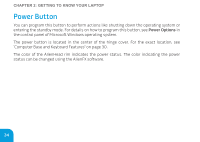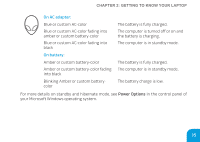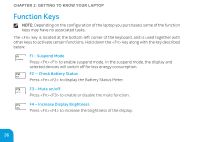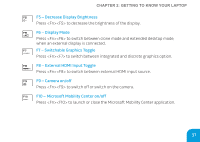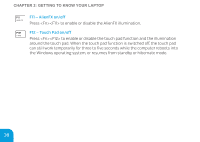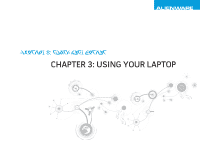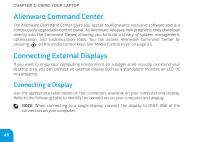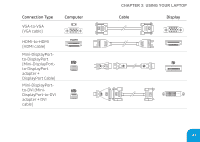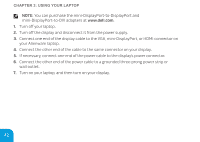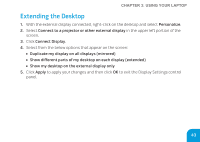Dell Alienware M17X R3 Mobile Manual - Page 40
F11 - AlienFX on/off, F12 - Touch Pad on/off
 |
View all Dell Alienware M17X R3 manuals
Add to My Manuals
Save this manual to your list of manuals |
Page 40 highlights
CHAPTER 2: GETTING TO KNOW YOUR LAPTOP F11 - AlienFX on/off Press to enable or disable the AlienFX illumination. F12 - Touch Pad on/off Press to enable or disable the touch pad function and the illumination around the touch pad. When the touch pad function is switched off, the touch pad can still work temporarily for three to five seconds while the computer reboots into the Windows operating system, or resumes from standby or hibernate mode. 38

CHAPTER 2: GETTING TO KNOW YOUR LAPTOP
38
F11 – AlienFX on/off
Press <Fn><F11> to enable or disable the AlienFX illumination.
F12 – Touch Pad on/off
Press <Fn><F12> to enable or disable the touch pad function and the illumination
around the touch pad. When the touch pad function is switched off, the touch pad
can still work temporarily for three to five seconds while the computer reboots into
the Windows operating system, or resumes from standby or hibernate mode.