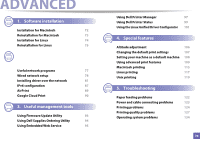Dell B1260dn Laser Dell B1260dn Users Guide - Page 75
Reinstallation for Linux, If the printer driver does not work properly
 |
View all Dell B1260dn Laser manuals
Add to My Manuals
Save this manual to your list of manuals |
Page 75 highlights
Reinstallation for Linux If the printer driver does not work properly, uninstall the driver and reinstall it. 1 Make sure that the machine is connected to your computer and powered on. 2 When the Administrator Login window appears, type "root" in the Login field and enter the system password. You must log in as a super user (root) to uninstall the printer driver. If you are not a super user, ask your system administrator. 3 Click the icon at the bottom of the desktop. When the Terminal screen appears, type in the following. [root@localhost root]#cd /opt/Dell/mfp/uninstall/ [root@localhost uninstall]#./uninstall.sh 4 Click Uninstall. 5 Click Next. 6 Click Finish. 1. Software installation 75

75±
Reinstallation for Linux±
If the printer driver does not work properly, uninstall the driver and reinstall it.
Make sure that the machine is connected to your computer and
1
powered on.±±
When the
Administrator Login
window appears, type “root” in the±
2
Login
field and enter the system password.± ±
You must log in as a super user (root) to uninstall the printer driver. If you ± ±
are not a super user, ask your system administrator.± ±
Click the icon at the bottom of the desktop. When the Terminal screen ± ±
3
appears, type in the following.±±
[root@localhost root]#cd /opt/Dell/mfp/uninstall/±±
[root@localhost uninstall]#./uninstall.sh± ±
Click
Uninstall
.
4
Click
Next
.
5
Click
Finish
.
6
1. Software installation ±