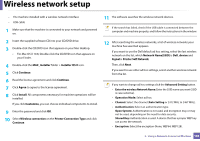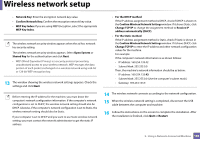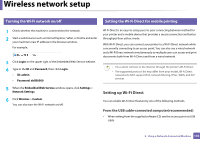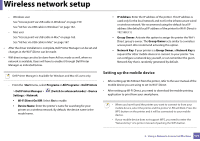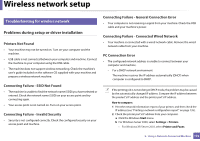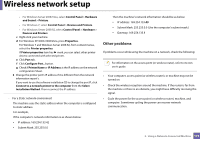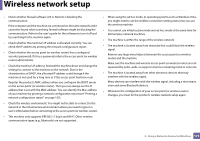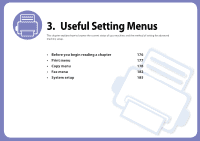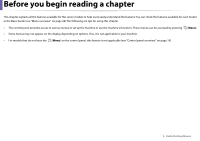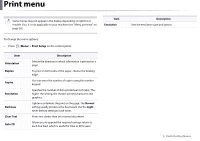Dell B1265dfw Dell Users Guide - Page 172
Troubleshooting for wireless network, Connecting Failure - Connected Wired Network
 |
View all Dell B1265dfw manuals
Add to My Manuals
Save this manual to your list of manuals |
Page 172 highlights
Wireless network setup 22 Troubleshooting for wireless network Problems during setup or driver installation Printers Not Found • Your machine may not be turned on. Turn on your computer and the machine. • USB cable is not connected between your computer and machine. Connect the machine to your computer using the USB cable. • The machine does not support wireless networking. Check the machine's user's guide included on the software CD supplied with your machine and prepare a wireless network machine. Connecting Failure - SSID Not Found • The machine is unable to find the network name (SSID) you have selected or entered. Check the network name (SSID) on your access point and try connecting again. • Your access point is not turned on. Turn on your access point. Connecting Failure - Invalid Security • Security is not configured correctly. Check the configured security on your access point and machine. Connecting Failure - General Connection Error • Your computer is not receiving a signal from your machine. Check the USB cable and your machine's power. Connecting Failure - Connected Wired Network • Your machine is connected with a wired network cable. Remove the wired network cable from your machine. PC Connection Error • The configured network address is unable to connect between your computer and machine. - For a DHCP network environment The machine receives the IP address automatically (DHCP) when computer is configured to DHCP. If the printing job is not working in DHCP mode, the problem may be caused by the automatically changed IP address. Compare the IP address between the product's IP address and the printer port's IP address. How to compare: 1 Print the network information report of your printer, and then check the IP address (see "Printing a network configuration report" on page 135). 2 Check the printer port's IP address from your computer. a Click the Windows Start menu. b For Windows Server 2000, select Settings > Printers. • For Windows XP/Server 2003, select Printer and Faxes. 2. Using a Network-Connected Machine 172