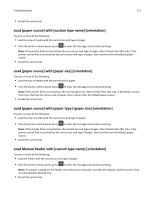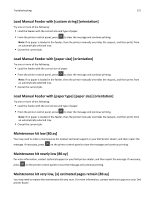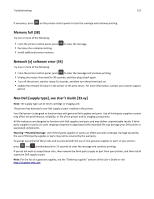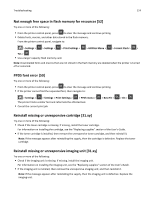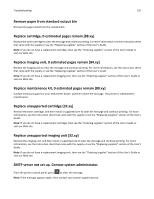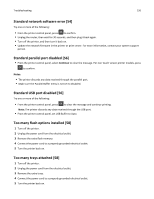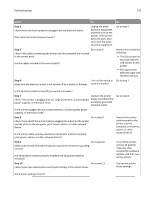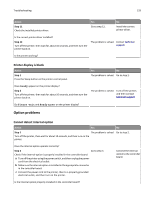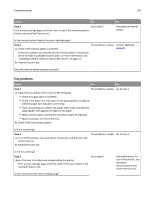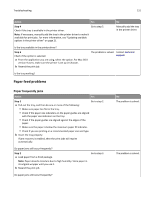Dell B3460dn User's Guide - Page 126
Standard network software error [54], Standard parallel port disabled [56] - firmware update
 |
View all Dell B3460dn manuals
Add to My Manuals
Save this manual to your list of manuals |
Page 126 highlights
Troubleshooting 126 Standard network software error [54] Try one or more of the following: • From the printer control panel, press to confirm. • Unplug the router, then wait for 30 seconds, and then plug it back again. • Turn off the printer, and then turn it back on. • Update the network firmware in the printer or print server. For more information, contact your system support person. Standard parallel port disabled [56] • From the printer control panel, select Continue to clear the message. For non‑touch‑screen printer models, press to confirm. Notes: • The printer discards any data received through the parallel port. • Make sure the Parallel Buffer menu is not set to Disabled. Standard USB port disabled [56] Try one or more of the following: • From the printer control panel, press to clear the message and continue printing. Note: The printer discards any data received through the USB port. • From the printer control panel, set USB Buffer to Auto. Too many flash options installed [58] 1 Turn off the printer. 2 Unplug the power cord from the electrical outlet. 3 Remove the extra flash memory. 4 Connect the power cord to a properly grounded electrical outlet. 5 Turn the printer back on. Too many trays attached [58] 1 Turn off the printer. 2 Unplug the power cord from the electrical outlet. 3 Remove the extra trays. 4 Connect the power cord to a properly grounded electrical outlet. 5 Turn the printer back on.