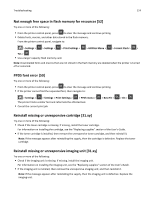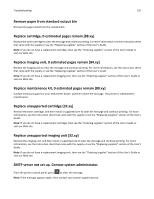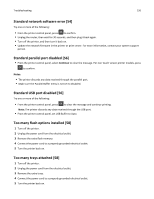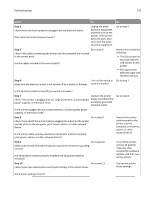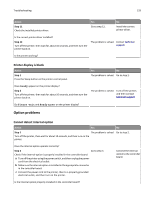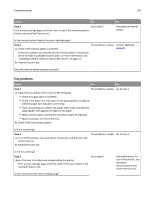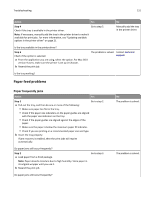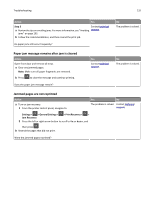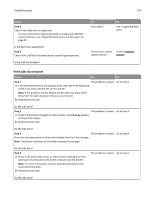Dell B3460dn User's Guide - Page 129
Printer display is blank, Option problems, Cannot detect internal option
 |
View all Dell B3460dn manuals
Add to My Manuals
Save this manual to your list of manuals |
Page 129 highlights
Troubleshooting 129 Action Step 11 Check the installed printer driver. Yes Go to step 12. No Install the correct printer driver. Is the correct printer driver installed? Step 12 Turn off the printer, then wait for about 10 seconds, and then turn the printer back on. The problem is solved. Contact technical support. Is the printer working? Printer display is blank Action Step 1 Press the Sleep button on the printer control panel. Yes No The problem is solved. Go to step 2. Does Ready appear on the printer display? Step 2 Turn off the printer, then wait for about 10 seconds, and then turn the printer back on. The problem is solved. Turn off the printer, and then contact technical support. Do Please wait and Ready appear on the printer display? Option problems Cannot detect internal option Action Yes No Step 1 The problem is solved. Go to step 2. Turn off the printer, then wait for about 10 seconds, and then turn on the printer. Does the internal option operate correctly? Step 2 Go to step 3. Check if the internal option is properly installed in the controller board. a Turn off the printer using the power switch, and then unplug the power cord from the electrical outlet. b Make sure the internal option is installed in the appropriate connector in the controller board. c Connect the power cord to the printer, then to a properly grounded electrical outlet, and then turn on the printer. Connect the internal option to the controller board. Is the internal option properly installed in the controller board?