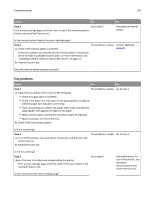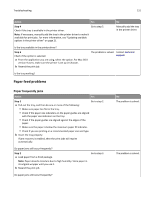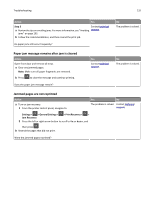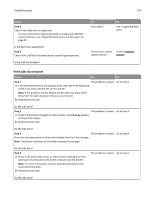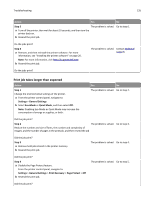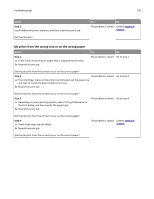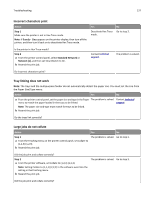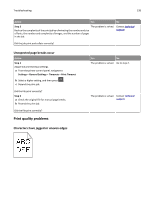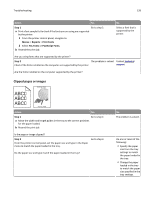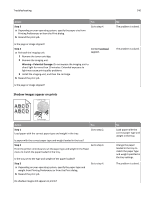Dell B3460dn User's Guide - Page 135
Print job takes longer than expected, Step 5, Settings, General Settings, Quiet Mode, Print Recovery
 |
View all Dell B3460dn manuals
Add to My Manuals
Save this manual to your list of manuals |
Page 135 highlights
Troubleshooting 135 Action Yes No Step 5 a Turn off the printer, then wait for about 10 seconds, and then turn the printer back on. b Resend the print job. The problem is solved. Go to step 6. Do the jobs print? Step 6 a Remove, and then reinstall the printer software. For more information, see "Installing the printer software" on page 20. Note: For more information, visit http://support.dell.com. b Resend the print job. The problem is solved. Contact technical support. Do the jobs print? Print job takes longer than expected Action Step 1 Change the environmental settings of the printer. a From the printer control panel, navigate to: Settings > General Settings b Select Eco‑Mode or Quiet Mode, and then select Off. Note: Disabling Eco-Mode or Quiet Mode may increase the consumption of energy or supplies, or both. Yes No The problem is solved. Go to step 2. Did the job print? Step 2 The problem is solved. Go to step 3. Reduce the number and size of fonts, the number and complexity of images, and the number of pages in the print job, and then resend the job Did the job print? Step 3 a Remove held jobs stored in the printer memory. b Resend the print job. The problem is solved. Go to step 4. Did the job print? Step 4 a Disable the Page Protect feature. From the printer control panel, navigate to: Settings > General Settings > Print Recovery > Page Protect > Off b Resend the print job. The problem is solved. Go to step 5. Did the job print?