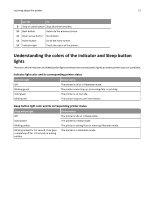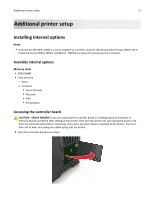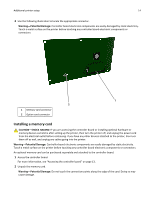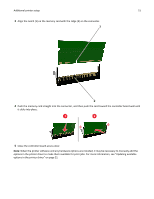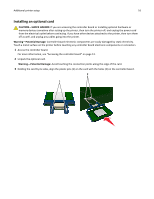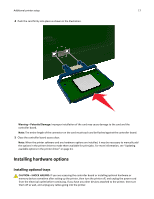Dell B3460dn User's Guide - Page 17
Installing hardware options, Installing optional trays - printer driver
 |
View all Dell B3460dn manuals
Add to My Manuals
Save this manual to your list of manuals |
Page 17 highlights
Additional printer setup 17 4 Push the card firmly into place as shown in the illustration. Warning-Potential Damage: Improper installation of the card may cause damage to the card and the controller board. Note: The entire length of the connector on the card must touch and be flushed against the controller board. 5 Close the controller board access door. Note: When the printer software and any hardware options are installed, it may be necessary to manually add the options in the printer driver to make them available for print jobs. For more information, see "Updating available options in the printer driver" on page 21. Installing hardware options Installing optional trays CAUTION-SHOCK HAZARD: If you are accessing the controller board or installing optional hardware or memory devices sometime after setting up the printer, then turn the printer off, and unplug the power cord from the electrical outlet before continuing. If you have any other devices attached to the printer, then turn them off as well, and unplug any cables going into the printer.