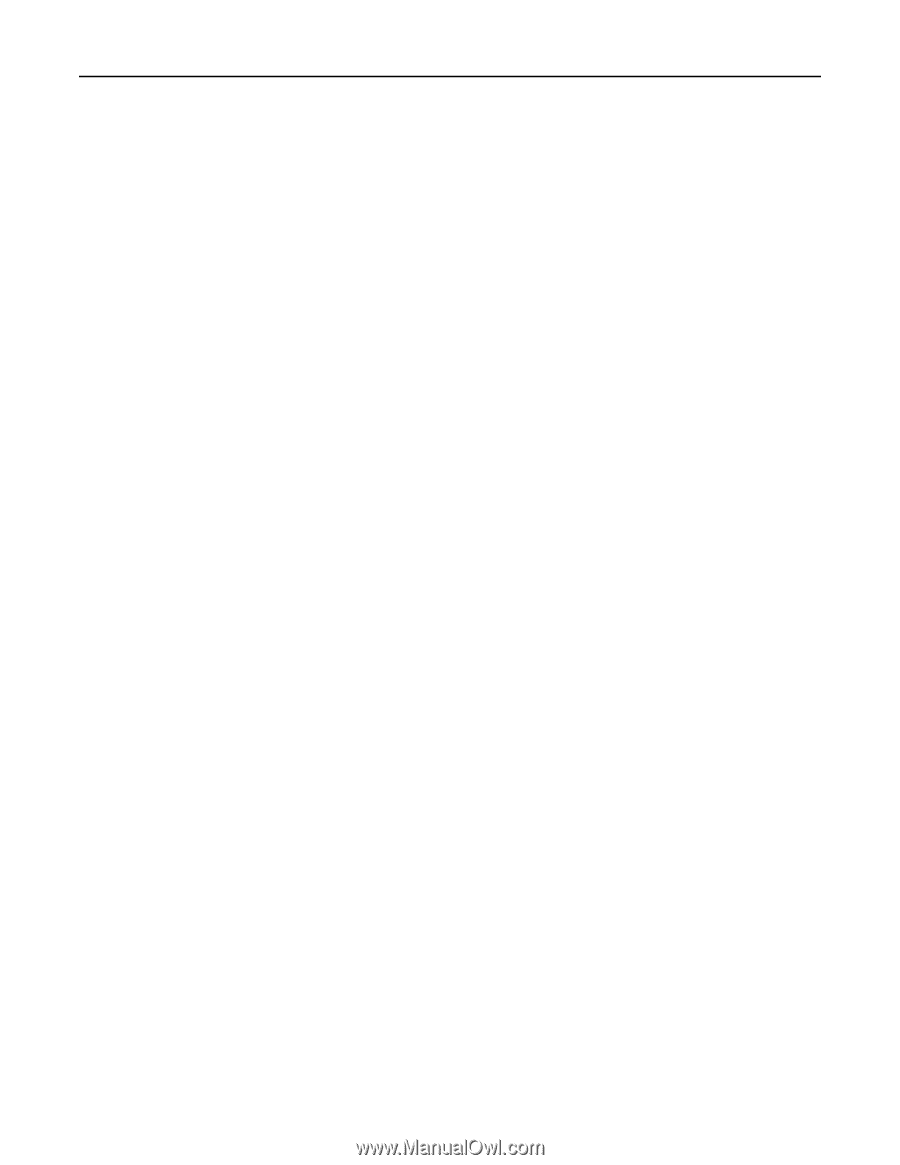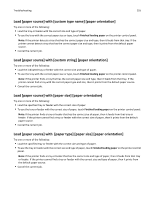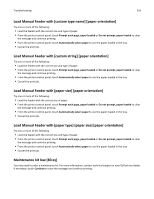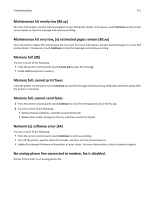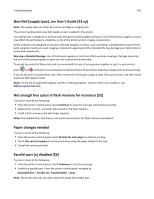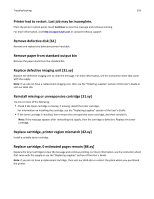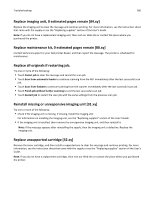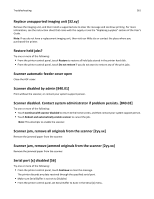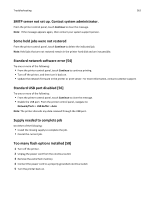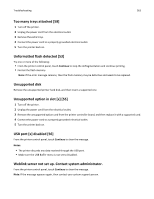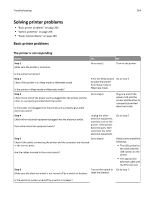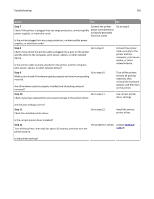Dell B3465dn Mono Laser Multifunction Printer User Guide - Page 260
Replace imaging unit, 0 estimated s remain [84.xy], Replace maintenance kit
 |
View all Dell B3465dn Mono Laser Multifunction Printer manuals
Add to My Manuals
Save this manual to your list of manuals |
Page 260 highlights
Troubleshooting 260 Replace imaging unit, 0 estimated pages remain [84.xy] Replace the imaging unit to clear the message and continue printing. For more information, see the instruction sheet that came with the supply or see the "Replacing supplies" section of the User's Guide. Note: If you do not have a replacement imaging unit, then visit our Web site or contact the place where you purchased the printer. Replace maintenance kit, 0 estimated pages remain [80.xy] Contact technical support or your Dell printer dealer, and then report the message. The printer is scheduled for maintenance. Replace all originals if restarting job. Try one or more of the following: • Touch Cancel job to clear the message and cancel the scan job. • Touch Scan from automatic feeder to continue scanning from the ADF immediately after the last successful scan job. • Touch Scan from flatbed to continue scanning from the scanner immediately after the last successful scan job. • Touch Finish job without further scanning to end the last successful scan job. • Touch Restart job to restart the scan job with the same settings from the previous scan job. Reinstall missing or unresponsive imaging unit [31.xy] Try one or more of the following: • Check if the imaging unit is missing. If missing, install the imaging unit. For information on installing the imaging unit, see the "Replacing supplies" section of the User's Guide. • If the imaging unit is installed, then remove the unresponsive imaging unit, and then reinstall it. Note: If the message appears after reinstalling the supply, then the imaging unit is defective. Replace the imaging unit. Replace unsupported cartridge [32.xy] Remove the toner cartridge, and then install a supported one to clear the message and continue printing. For more information, see the instruction sheet that came with the supply or see the "Replacing supplies" section of the User's Guide. Note: If you do not have a replacement cartridge, then visit our Web site or contact the place where you purchased the printer.