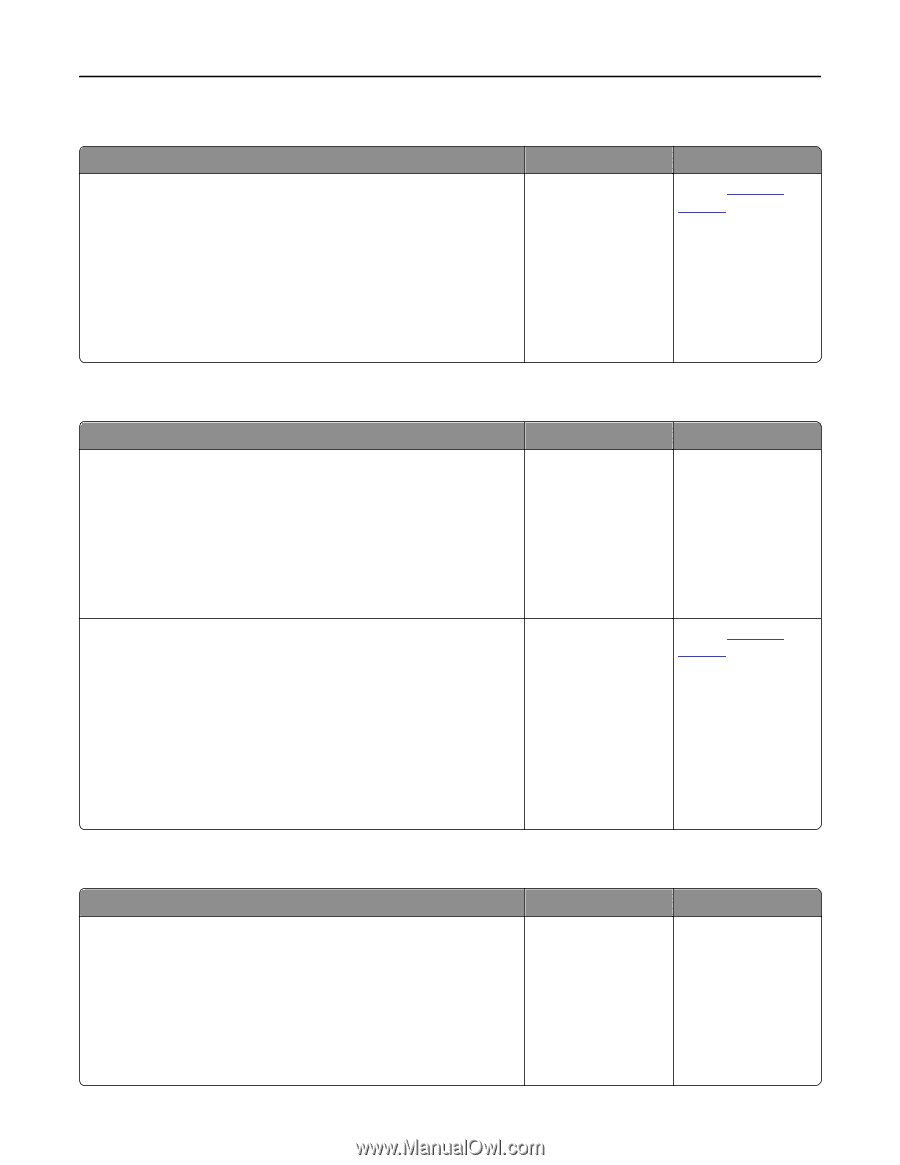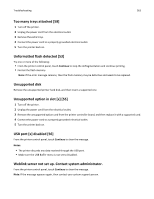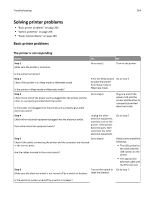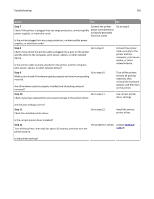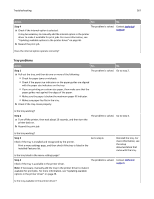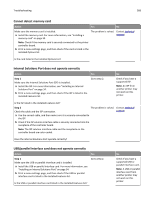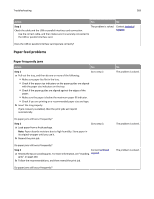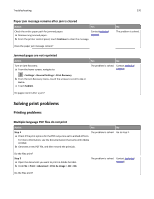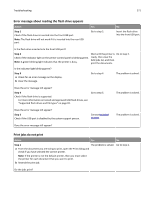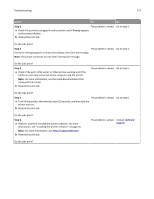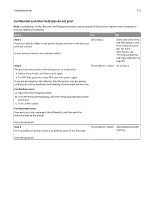Dell B3465dn Mono Laser Multifunction Printer User Guide - Page 268
Cannot detect memory card, Internal Solutions Port does not operate correctly
 |
View all Dell B3465dn Mono Laser Multifunction Printer manuals
Add to My Manuals
Save this manual to your list of manuals |
Page 268 highlights
Troubleshooting 268 Cannot detect memory card Action Yes No Make sure the memory card is installed. a Install the memory card. For more information, see "Installing a memory card" on page 30. The problem is solved. Contact technical support. Note: Check if the memory card is securely connected to the printer controller board. b Print a menu settings page, and then check if the card is listed in the Installed Options list. Is the card listed in the Installed Options list? Internal Solutions Port does not operate correctly Action Step 1 Make sure the Internal Solutions Port (ISP) is installed. a Install the ISP. For more information, see "Installing an Internal Solutions Port" on page 34. b Print a menu settings page, and then check if the ISP is listed in the Installed Features list. Yes Go to step 2. No Check if you have a supported ISP. Note: An ISP from another printer may not work on this printer. Is the ISP listed in the Installed Features list? Step 2 The problem is solved. Check the cable and the ISP connection. a Use the correct cable, and then make sure it is securely connected to the ISP. b Check if the ISP solution interface cable is securely connected into the receptacle of the controller board. Contact technical support. Note: The ISP solution interface cable and the receptacle on the controller board are color‑coded. Does the Internal Solutions Port operate correctly? USB/parallel interface card does not operate correctly Action Yes Step 1 Make sure the USB or parallel interface card is installed. a Install the USB or parallel interface card. For more information, see "Installing an Internal Solutions Port" on page 34. b Print a menu settings page, and then check if the USB or parallel interface card is listed in the Installed Features list. Go to step 2. Is the USB or parallel interface card listed in the Installed Features list? No Check if you have a supported USB or parallel interface card. Note: A USB or parallel interface card from another printer may not work on this printer.