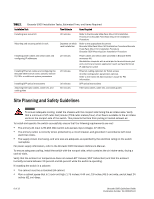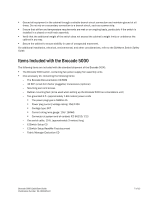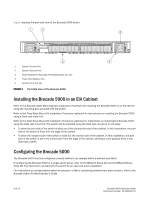Dell Brocade 300 QuickStart Guide - Page 9
Creating an Ethernet Connection, Brocade Fabric OS, Administrator's Guide
 |
View all Dell Brocade 300 manuals
Add to My Manuals
Save this manual to your list of manuals |
Page 9 highlights
CREATING AN ETHERNET CONNECTION To create an Ethernet connection to the Brocade 5000: 1. Remove the plug from the Ethernet port. 2. Connect an Ethernet cable to the switch Ethernet port and to the workstation or to an Ethernet network containing the workstation. NOTE At this point, the switch can be accessed remotely, by command line or by Brocade Advanced Web Tools. Ensure that the switch is not being modified from any other connections during the remaining tasks. COMPLETING SWITCH CONFIGURATION To complete the switch configuration: 1. Log on to the switch by telnet. 2. Modify the domain ID if required. The default domain ID is 1. If the switch is not powered on until after it is connected to the fabric and the default domain ID is already in use, the domain ID for the new switch is automatically reset to a unique value. If the switch is connected to the fabric after is has been powered on and the default domain ID is already in use, the fabric segments. To find the domain IDs that are currently in use, run the fabricShow command on another switch in the fabric. a. Disable the switch by typing the switchDisable command. b. Enter the configure command. The command prompts display sequentially; enter a new value or press Enter to accept each default value. c. Enter y after the "Fabric parameters" prompt: d. Fabric parameters (yes, y, no, n): [no] y e. Enter a unique domain ID (such as the domain ID used by the previous switch, if still available): f. Domain: (1..239) [1] 3 g. Complete the remaining prompts or press Ctrl-D to accept the remaining settings without completing all the prompts. h. Reenable the switch by entering the switchEnable command. 3. Optionally, specify any custom status policies: a. Enter the switchStatusPolicySet command at the prompt. This command sets the policy parameters that determine overall switch status. b. Customize the status policies as desired. To deactivate the alarm for a condition, type 0 at the prompt for that condition. 4. Install the SFP transceivers in the Fibre Channel ports, as required. The ports selected for use in trunking groups must meet specific requirements. For a list of these requirements, refer to the Brocade Fabric OS Administrator's Guide. a. Remove the plugs from the ports to be used. b. Position a transceiver so that it is oriented correctly and insert it into a port until it is firmly seated and the latching mechanism clicks. Brocade 5000 QuickStart Guide Publication Number: 53-1000425-01 11 of 12