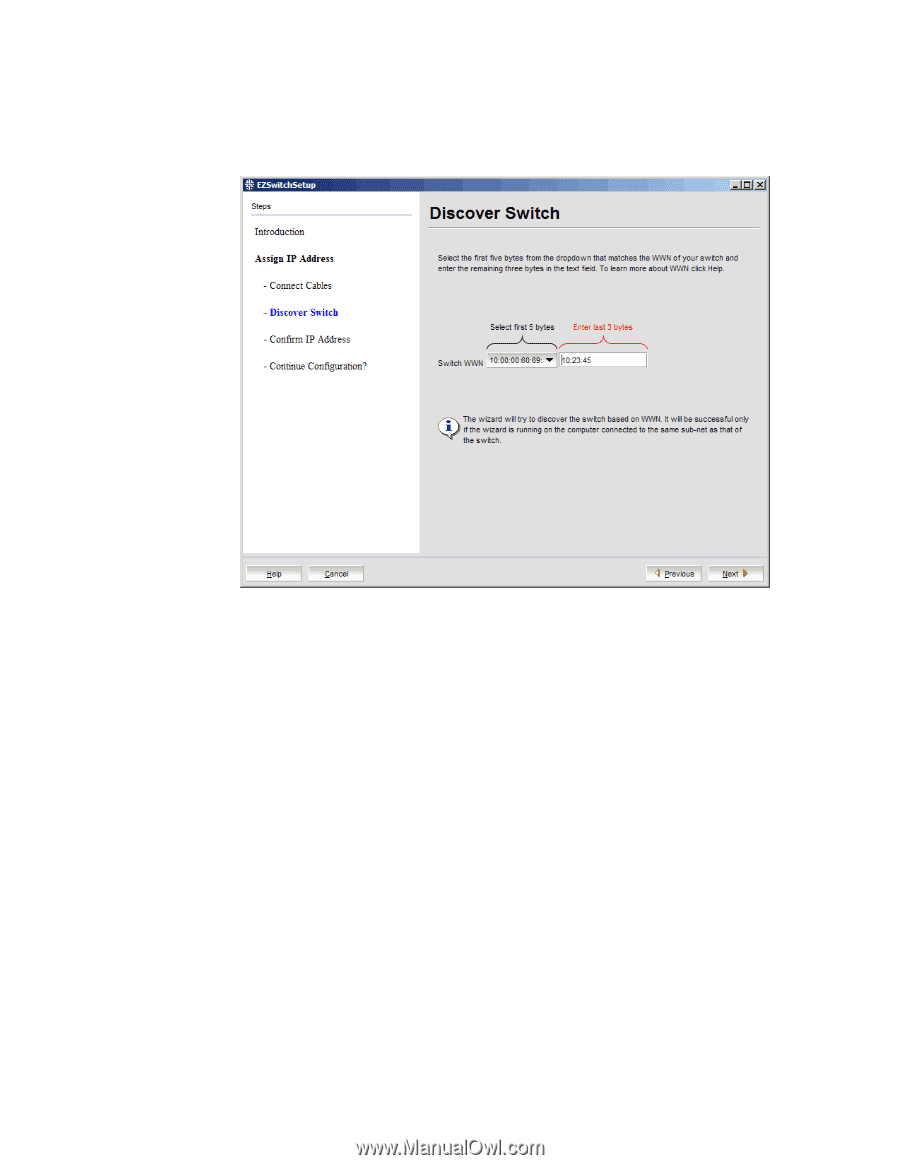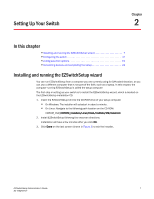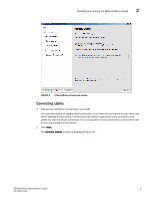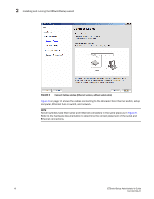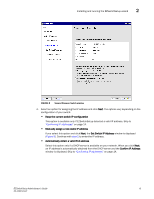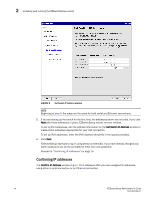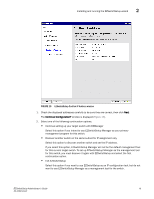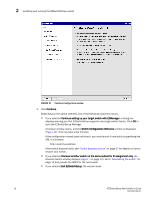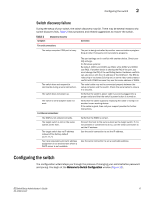Dell Brocade 6520 EZSwitchSetup Administrator's Guide - Page 22
Discovering the switch, Discover Switch, Switch WWN
 |
View all Dell Brocade 6520 manuals
Add to My Manuals
Save this manual to your list of manuals |
Page 22 highlights
2 Installing and running the EZSwitchSetup wizard If you are using an Ethernet LAN connection, a Discover Switch window is displayed (Figure 7). Proceed to "Discovering the switch." FIGURE 7 First Discover Switch window Discovering the switch 1. Locate the WWN for your switch on the switch ID pull-out tab located on the bottom of the port side of the switch. 2. From the Switch WWN list (Figure 7), choose the switch's WWN prefix numbers and then enter the last six alphanumeric digits of your switch's WWN. Each two alphanumeric digits must be separated by a colon. 3. Click Next. When EZSwitchSetup discovers the switch, it displays the discovered IP addresses (IPv4 and IPv6), as shown in Figure 8. If you are setting up the switch for the first time, the IP addresses are placeholder addresses that were assigned at the factory and you must provide valid addresses. 12 EZSwitchSetup Administrator's Guide 53-1002744-01