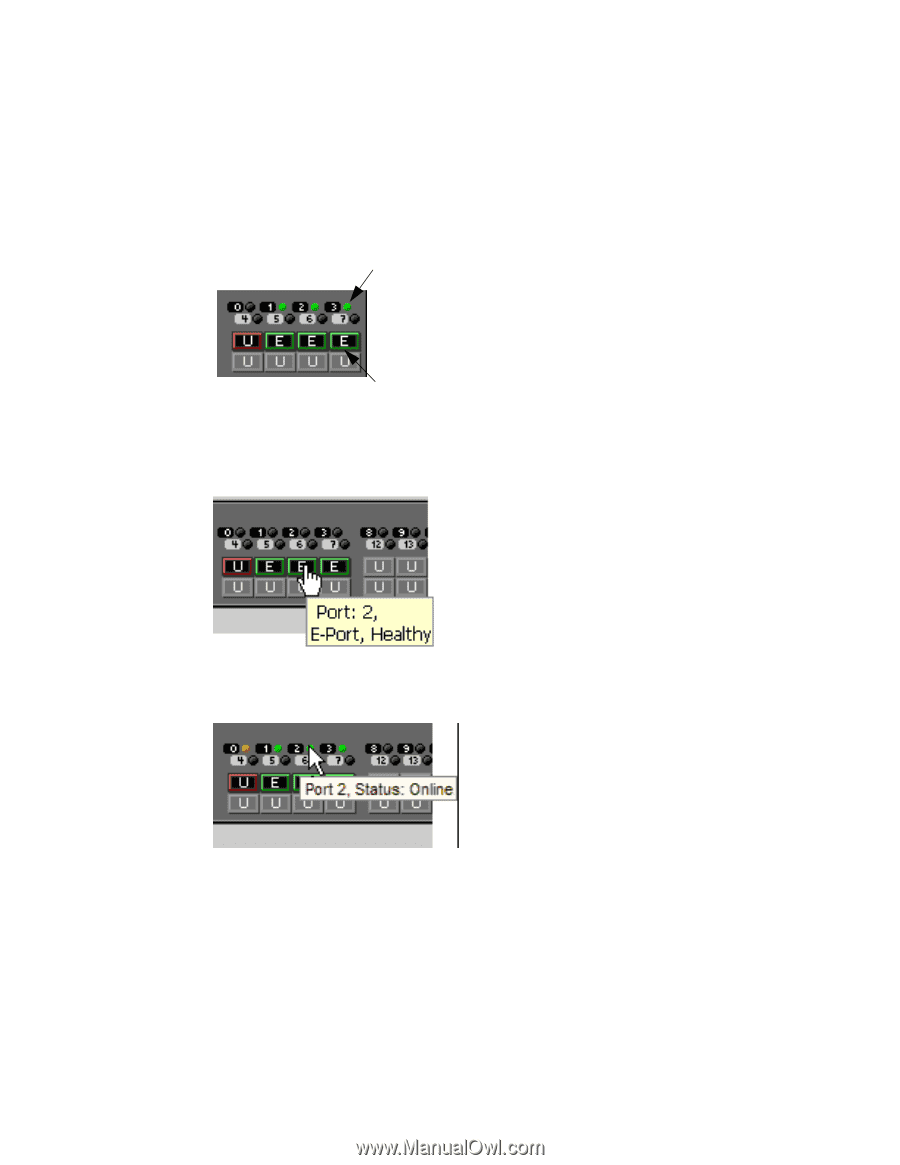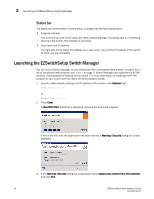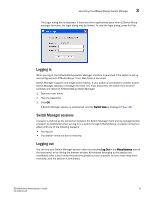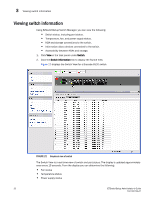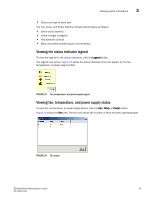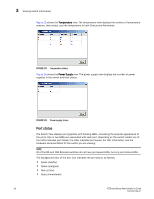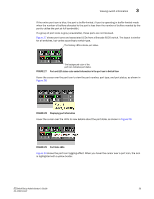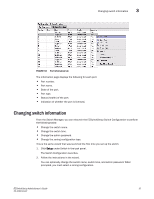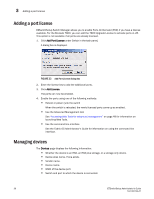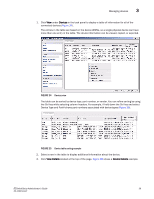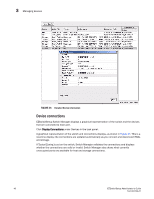Dell Brocade 6520 EZSwitchSetup Administrator's Guide - Page 45
Dell Brocade 6520 Manual
 |
View all Dell Brocade 6520 manuals
Add to My Manuals
Save this manual to your list of manuals |
Page 45 highlights
Viewing switch information 3 If the entire port icon is blue, the port is buffer-limited. (A port is operating in buffer-limited mode when the number of buffers allocated to the port is less than the number of buffers needed by the port to utilize the port at full bandwidth.) If a group of port icons is gray (unavailable), those ports are not licensed. Figure 27 shows port icons and associated LEDs from a Brocade 6520 switch. The layout is similar for all switches, but varies according to switch type. The blinking LEDs indicate port status. FIGURE 27 The background color of the port icon indicates port status. Port and LED status color-coded information in the port icon in Switch View Hover the cursor over the port icon to view the port number, port type, and port status, as shown in Figure 28. FIGURE 28 Displaying port information Hover the cursor over the LEDs to view details about the port state, as shown in Figure 29. FIGURE 29 Port State LEDs Figure 30 shows the port icon toggling effect. When you hover the cursor over a port icon, the icon is highlighted with a yellow border. EZSwitchSetup Administrator's Guide 35 53-1002744-01