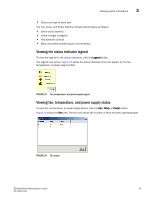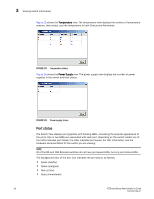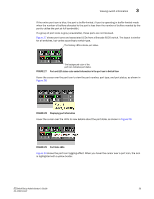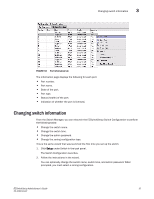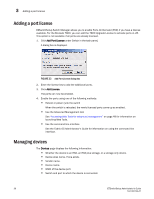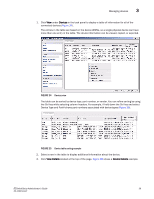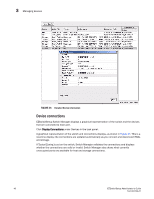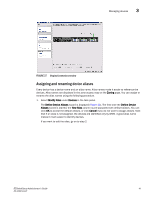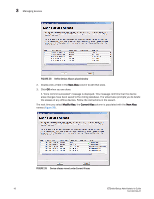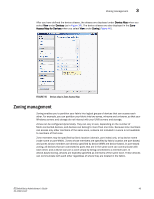Dell Brocade 6520 EZSwitchSetup Administrator's Guide - Page 48
Adding a port license, Managing devices
 |
View all Dell Brocade 6520 manuals
Add to My Manuals
Save this manual to your list of manuals |
Page 48 highlights
3 Adding a port license Adding a port license EZSwitchSetup Switch Manager allows you to enable Ports On Demand (POD) if you have a license available. For the Brocade 7800, you can add the 7800 Upgrade License to activate ports 4-25. This option is not available if all ports are already licensed. 1. Click Add Port License under Switch in the task panel. A dialog box is displayed. FIGURE 33 Add Port License dialog box 2. Enter the license key to add the additional ports. 3. Click Add License. The ports can now be enabled. 4. Enable the ports using one of the following methods: • Reboot or power cycle the switch When the switch is rebooted, the newly licensed ports come up as enabled. • Use the Advanced Management tool See "Accessing Web Tools for advanced management" on page 48 for information on launching Web Tools. • Use the command line interface See the Fabric OS Administrator's Guide for information on using the command line interface. Managing devices The Devices page displays the following information: • Whether the device is an HBA, an HBA plus storage, or a storage only device. • Device alias name, if one exists. • Vendor name. • Device name. • WWN of the device port. • Switch and port to which the device is connected. 38 EZSwitchSetup Administrator's Guide 53-1002744-01