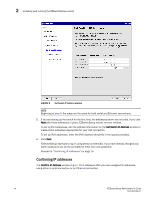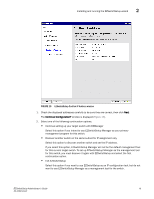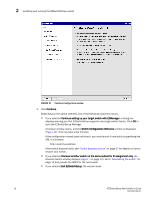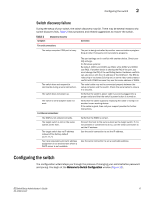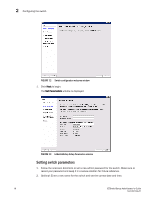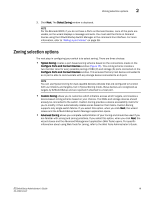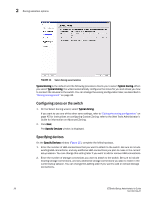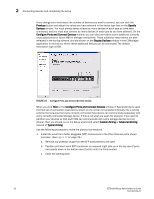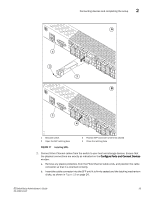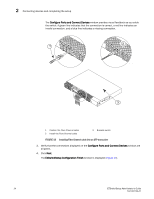Dell Brocade 6520 EZSwitchSetup Administrator's Guide - Page 29
Zoning selection options
 |
View all Dell Brocade 6520 manuals
Add to My Manuals
Save this manual to your list of manuals |
Page 29 highlights
Zoning selection options 2 3. Click Next. The Select Zoning window is displayed. NOTE For the Brocade 8000, if you do not have a Ports on Demand license, none of the ports are usable, so the wizard displays a message and exits. You must add the Ports on Demand license using the EZSwitchSetup Switch Manager or the command line interface. For more information, refer to "Adding a port license" on page 38. Zoning selection options The next step in configuring your switch is to select zoning. There are three choices: • Typical Zoning creates a port-based zoning scheme based on the connections made on the Configure Ports and Connect Devices window (Figure 16). This zoning scheme creates a two-member zone for every possible pairing of HBA (H) and storage (S) ports connected on the Configure Ports and Connect Devices window. This ensures that any host device connected to an H port is able to communicate with any storage device connected to an S port. NOTE You can use Typical Zoning for dual-capable devices (devices that are configured to function both as initiators and targets), but in Typical Zoning mode, these devices are recognized as targets by EZSwitchSetup and are rejected if attached to a host port. • Custom Zoning allows you to customize which initiators access which targets, and creates a device-based zoning scheme based on your choices. The HBAs and storage devices should already be connected to the switch. Custom Zoning provides a device accessibility matrix for you to modify; it then automatically creates zones based on that matrix. Custom Zoning supports only single-switch fabrics. If you select this option, when you click Next, the wizard closes and the EZSwitchSetup Switch Manager application opens. • Advanced Zoning allows you complete customization of your zoning and should be used if you are familiar with zoning and zoning practices. If you select this option, when you click Next, the wizard closes and the Advanced Management application (Web Tools) opens. For specific information about using Web Tools for zoning, refer to the Web Tools Administrator's Guide. EZSwitchSetup Administrator's Guide 19 53-1002744-01