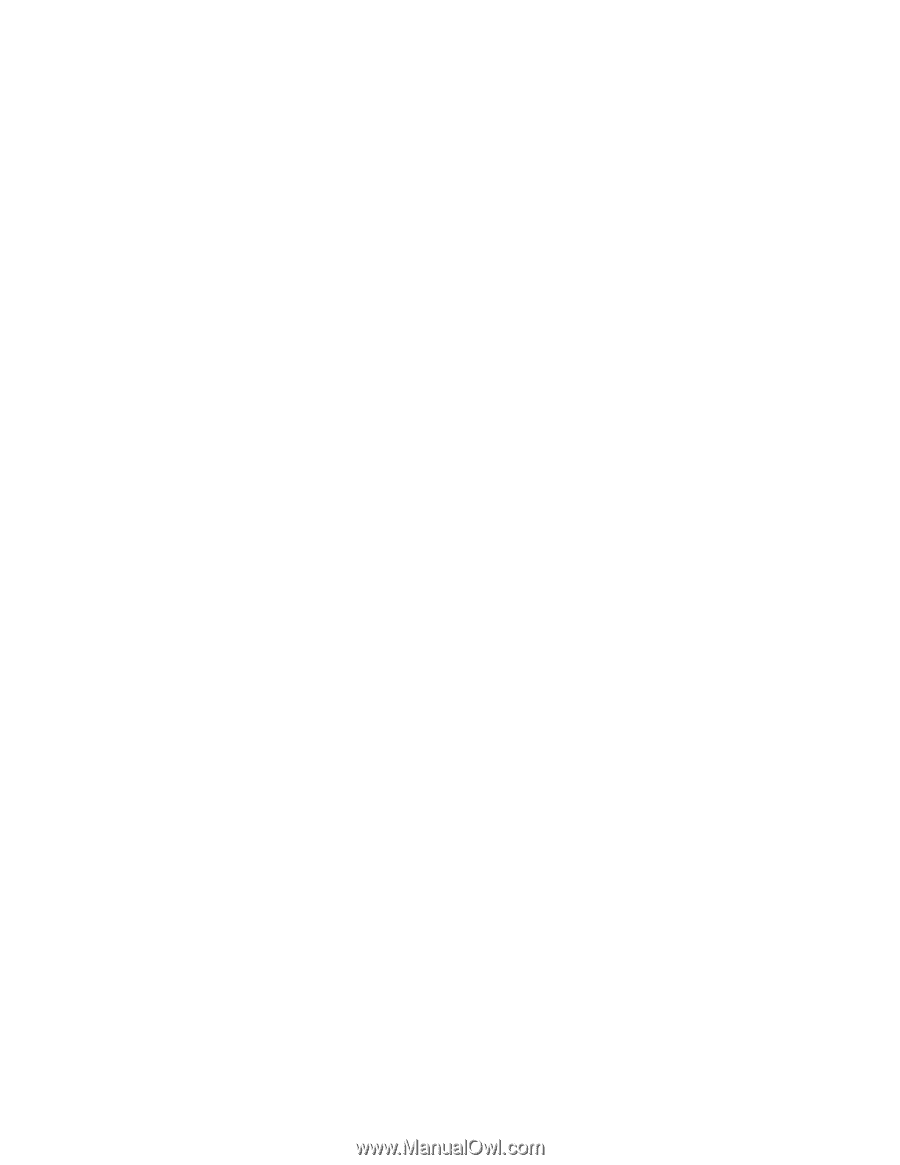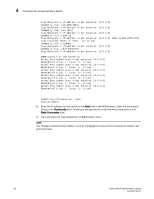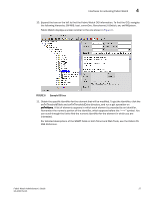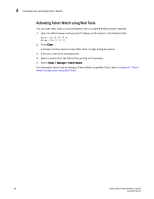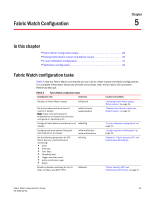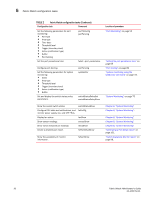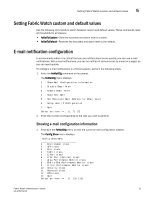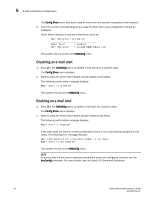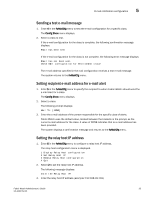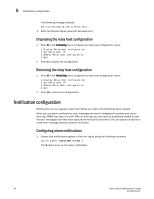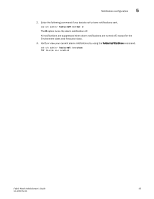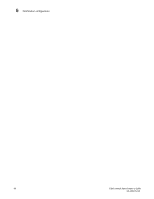Dell Brocade 6520 Fabric Watch Administrator's Guide Supporting Fabric OS v7.1 - Page 51
Setting Fabric Watch custom and default values, E-mail notification configuration
 |
View all Dell Brocade 6520 manuals
Add to My Manuals
Save this manual to your list of manuals |
Page 51 highlights
Setting Fabric Watch custom and default values 5 Setting Fabric Watch custom and default values Use the following commands to switch between custom and default values. These commands reset all thresholds for all classes: • fwSetToCustom - Sets the boundary and alarm level to custom. • fwSetToDefault - Restores the boundary and alarm level to the default. E-mail notification configuration In environments where it is critical that you are notified about errors quickly, you can use e-mail notifications. With e-mail notifications, you can be notified of serious errors by e-mail or a pager, so you can react quickly. To configure e-mail notifications in a Telnet session, perform the following steps. 1. Enter the fwMailCfg command at the prompt. The fwMailcfg menu displays. 1 : Show Mail Configuration Information 2 : Disable Email Alert 3 : Enable Email Alert 4 : Send Test Mail 5 : Set Recipient Mail Address for Email Alert 6 : Relay Host IP Configuration 7 : Quit Select an item => : (1..7) [7] 2. Enter the number corresponding to the task you wish to perform. Showing e-mail configuration information 1. Enter 1 in the fwMailCfg menu to view the current e-mail configuration classes. The Config Show menu displays. Config Show Menu 1 : Environment class 2 : SFP class 3 : Port class 4 : Fabric class 5 : E-Port class 6 : F/FL Port (Optical) class 7 : Alpa Performance Monitor class 8 : End-to-End Performance Monitor class 9 : Filter Performance Monitor class 10 : Security class 11 : Resource class 12 : FRU class 13 : Quit Select an item => : (1..13) [13] Fabric Watch Administrator's Guide 31 53-1002752-01