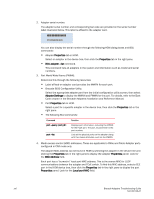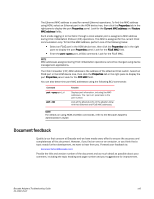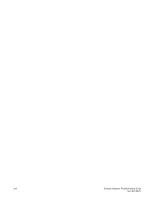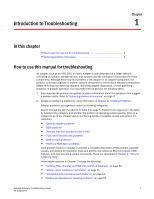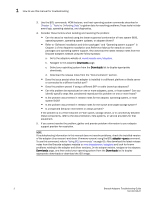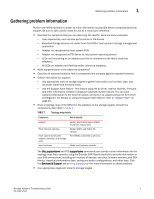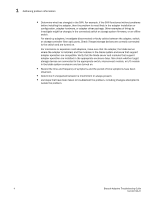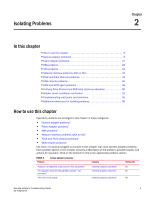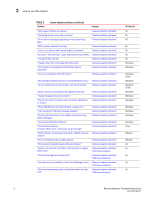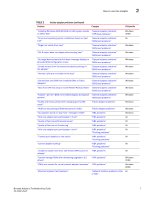Dell Brocade 815 Brocade Adapters Troubleshooting Guide - Page 26
Tools for Collecting Data, Using BCU commands, Adapters Installation and Reference Manual - firmware update
 |
View all Dell Brocade 815 manuals
Add to My Manuals
Save this manual to your list of manuals |
Page 26 highlights
1 How to use this manual for troubleshooting 3. Use the BCU commands, HCM features, and host operating system commands described in Chapter 3, "Tools for Collecting Data" to gather data for resolving problems.These tools include event logs, operating statistics, and diagnostics. 4. Consider these factors when isolating and resolving the problem: • Can the issue be resolved using the latest supported combination of host system BIOS, operating system, operating system updates, or adapter drivers? • Refer to "Software installation and driver packages" and "Operating system support" in Chapter 1 of the Adapters Installation and Reference Manual for details on driver packages and operating system support. Also download the latest release notes from the Brocade adapters website using the following steps: a. Go to the adapters website at www.brocade.com/adapters. b. Navigate to the adapters Downloads page. c. Select your operating system from the Downloads list to display appropriate downloads. d. Download the release notes from the "Documentation" section. • Does the issue persist when the adapter is installed in a different platform or blade server or connected to a different switch port? • Does the problem persist if using a different SFP or cable (stand-up adapters)? • Can this problem be reproduced on one or more adapters, ports, or host system? Can you identify specific steps that consistently reproduce this problem on one or more hosts? • Is the problem documented in release notes for the adapter, operating system, or host system BIOS? • Is the problem documented in release notes for the switch and target storage system? • Is unexpected behavior intermittent or always present? If the problem is in a Fibre Channel or FCoE switch, storage device, or in connectivity between these components, refer to the documentation, help systems, or service providers for that equipment. 5. If you cannot resolve the problem, gather and provide problem information to your adapter support provider for resolution. NOTE If troubleshooting information in this manual does not resolve problems, check the installed version of the adapter (chip revision) and driver (firmware version) using the BCU adapter --query command. To use this command, refer to "Using BCU commands" on page 65. Also download the latest release notes from the Brocade adapters website at www.brocade.com/adapters and look for known problems relating to the adapter and driver versions. On the adapter website, navigate to the adapters Downloads page, and then select your operating system from the Downloads list to display appropriate downloads or download the ISO image. 2 Brocade Adapters Troubleshooting Guide 53-1002145-01