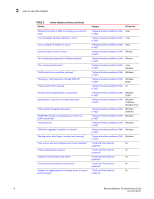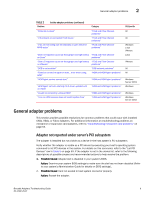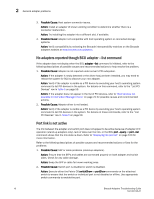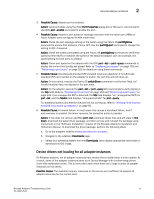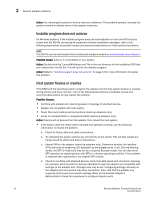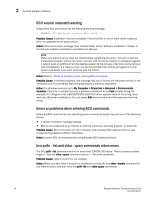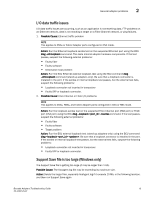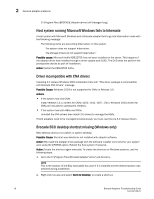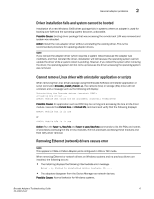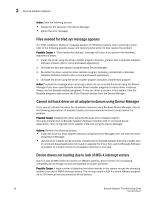Dell Brocade 815 Brocade Adapters Troubleshooting Guide - Page 37
Operating system errors (blue screen), Driver event messages appearing in host system log files
 |
View all Dell Brocade 815 manuals
Add to My Manuals
Save this manual to your list of manuals |
Page 37 highlights
General adapter problems 2 NOTE Observe the LEDs on adapter ports (stand-up adapters only). Illuminated LEDs indicate connection, link activity, and connection speed negotiated with the attached device. For the meaning of LED operation, refer to the Brocade Adapters Installation and Reference Manual. • If the system freezes perform the following tasks: a. Verify whether the host system firmware supports PCIe specifications listed in the Brocade Adapters Installation and Reference Manual. If not, download a firmware update to support the adapter. b. Verify compatibility by reviewing the Brocade interoperability matrixes on the Brocade adapters website at www.brocade.com/adapters. c. On Windows systems, determine when the system freezes during the boot process. If it freezes as the driver loads, uninstall and reinstall the driver. If it freezes during hardware recognition, uninstall both the driver and adapter, then reinstall both. d. Remove the adapter and reboot the system. If the system boots, reinstall the adapter. e. Reseat the adapter in the host system. f. Uninstall and reinstall the driver. g. Try installing the adapter into a different compatible slot. h. Try installing the adapter into another host system. If the problem does not occur, the adapter may not be compatible with the original host system. If the problem occurs in the new system, replace the adapter. Action: Refer to "Verifying Fibre Channel and DCB links (stand-up adapters)" on page 50 for more information to isolate this problem on stand-up adapters. Operating system errors (blue screen) If critical errors display for the host system and the system blue screen appears, refer to the following descriptions of possible causes and recommended actions to help resolve the problem. Possible Cause: Adapter driver not loaded. Action: Refer to "Adapter driver installation verification" on page 51 for methods to verify driver installation. Driver event messages appearing in host system log files If event messages for the adapter driver are appearing in the host system log files, refer to the following descriptions of possible causes and recommended actions to help resolve the problem. Possible Cause: Various causes and severity levels. Action: Follow the recommended action in the message. Action: Resolve critical-level messages and multiple major or minor-level messages relating to the same issue as soon as possible. Action: For details on event messages, refer to "Logs" on page 69. Brocade Adapters Troubleshooting Guide 13 53-1002145-01