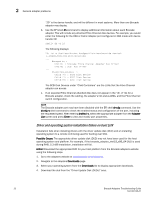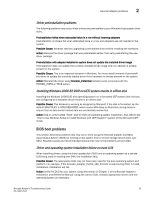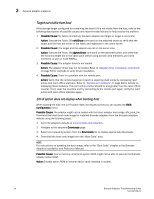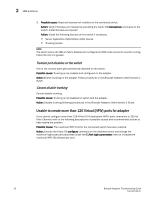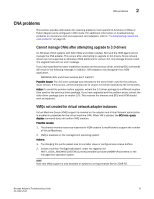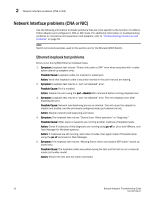Dell Brocade 815 Brocade Adapters Troubleshooting Guide - Page 51
Fabric Adapter problems, VLANs and teams persist after changing port to HBA mode
 |
View all Dell Brocade 815 manuals
Add to My Manuals
Save this manual to your list of manuals |
Page 51 highlights
Fabric Adapter problems 2 NOTE Action: Refer to Hewlett Packard (HP) Customer Advisory Document c01199684 on the HP technical support website for detailed information. Adapter : BIOS not installed displays during boot process An "Adapter : BIOS not installed" message displays when booting from an adapter. Possible Cause: Either the boot image is not present in the adapter option ROM or initialization of the adapter failed for some reason. 1. Boot image is not present in the adapters. 2. Adapter might have failed to initialize. 3. Link did not come up. Action: Bring up the host system either using the Brocade live DVD or boot from local disk. Action: Download the latest boot code image for installed Brocade adapters from the Brocade adapters website using the following steps. 1. Go to the adapters website at www.brocade.com/adapters. 2. Navigate to the adapters Downloads page. 3. Select your operating system from the Downloads list to display appropriate downloads. 4. Download the boot code image from the "Boot Code" area. NOTE For instructions on updating the boot image, refer to the "Boot Code" chapter in the Brocade Adapters Installation and Reference Manual. Fabric Adapter problems This section provides information for resolving problems more specific to Fabric Adapters. For additional information on troubleshooting problems on mezzanine card adapters, refer to "Troubleshooting mezzanine card problems" on page 55. VLANs and teams persist after changing port to HBA mode If a vNIC is configured on a port that is in CNA or NIC mode and a VLAN or team is configured with the vNIC, the VLAN or team will persist if the user changes the port to HBA mode. The VLAN or team will continue to display in the Device Manager and will persist even after reboot. This is because the network driver will not reload after changing the port to HBA mode. Possible Cause: Port is changed from CNA or NIC mode to HBA mode and network driver is not reloaded on system reboot. Action: Ensure that all the teams and VLANs are removed from the port before changing from CNA or NIC mode to HBA mode. Brocade Adapters Troubleshooting Guide 27 53-1002145-01