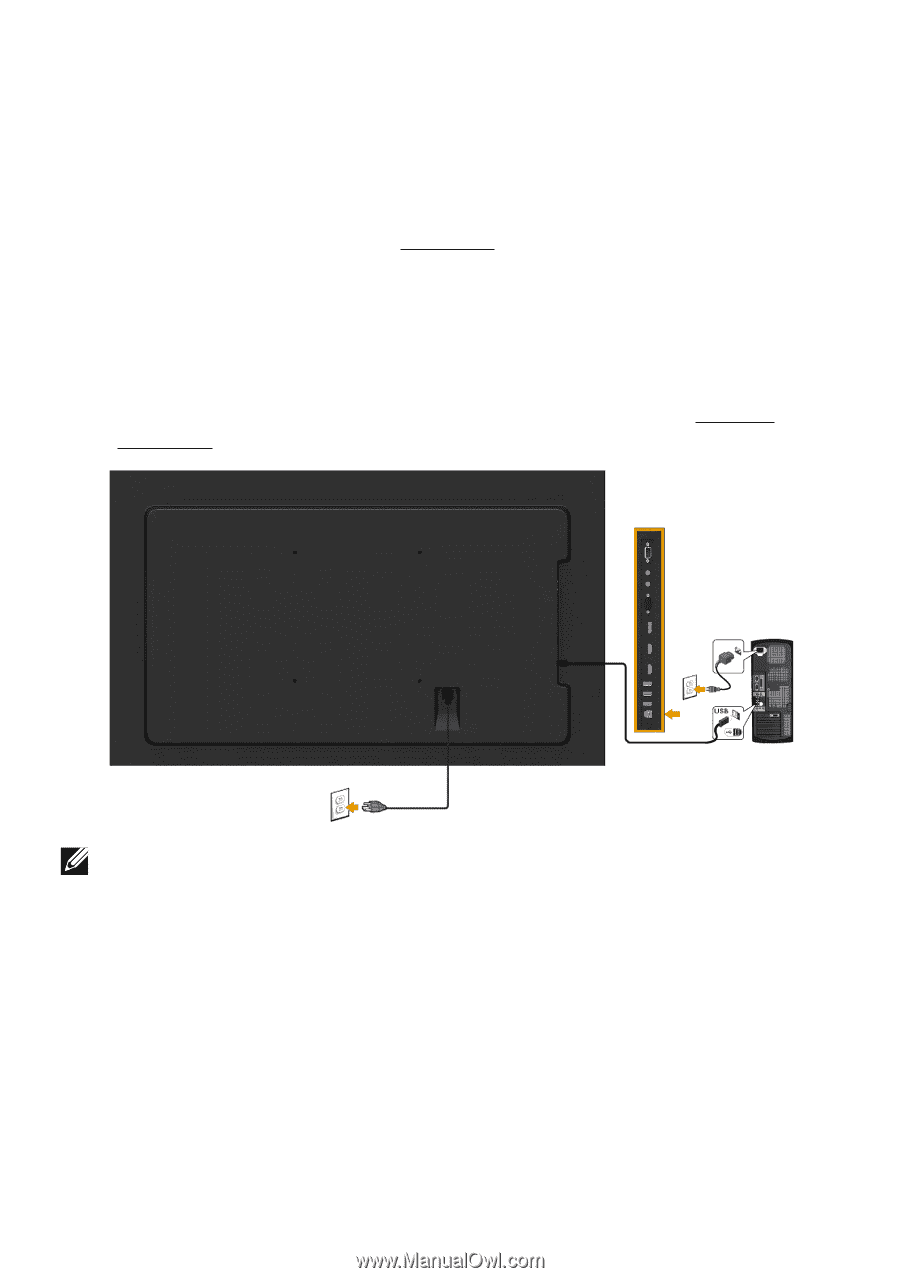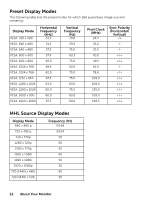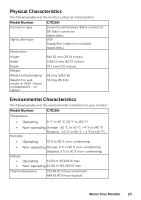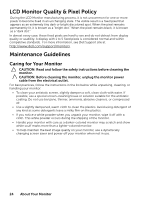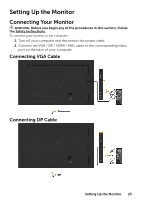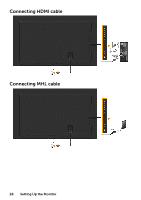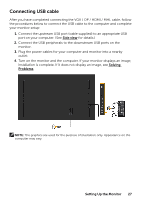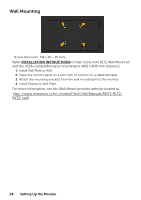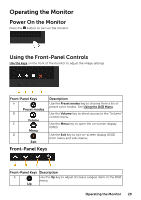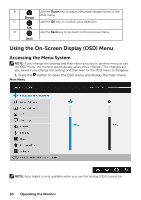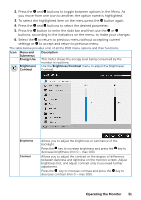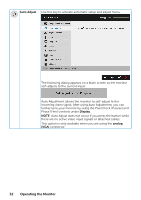Dell C7016H User Guide - Page 27
Connecting USB cable, Setting Up the Monitor, Side view, Solving, Problems
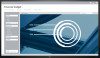 |
View all Dell C7016H manuals
Add to My Manuals
Save this manual to your list of manuals |
Page 27 highlights
Connecting USB cable After you have completed connecting the VGA / DP / HDMI / MHL cable, follow the procedures below to connect the USB cable to the computer and complete your monitor setup: 1. Connect the upstream USB port (cable supplied) to an appropriate USB port on your computer. (See Side view for details.) 2. Connect the USB peripherals to the downstream USB ports on the monitor. 3. Plug the power cables for your computer and monitor into a nearby outlet. 4. Turn on the monitor and the computer. If your monitor displays an image, installation is complete. If it does not display an image, see Solving Problems. NOTE: The graphics are used for the purpose of illustration only. Appearance on the computer may vary. Setting Up the Monitor 27