Dell C7016H User Guide - Page 53
Product-Specific Problems
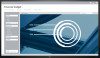 |
View all Dell C7016H manuals
Add to My Manuals
Save this manual to your list of manuals |
Page 53 highlights
NOTE: When choosing DP / HDMI (MHL)1 / HDMI (MHL)2 mode, the Auto Adjust function is not available. Product-Specific Problems Specific Symptoms What You Experience Possible Solutions Screen image is too small Cannot adjust the monitor with the buttons on the front panel No Input Signal when user controls are pressed The picture does not fill the entire screen Image is centered on screen, but does not fill entire viewing area OSD does not appear on the screen • Check the Aspect Ratio setting in the Display OSD. • Reset the monitor to Factory Settings. • Turn off the monitor, unplug the power cord, plug back, and then turn on the monitor. • Check whether the OSD menu and Power button is locked. If yes, press and hold the button beside the Power button for 6 seconds to unlock (for more information, see Lock). Or pressing the menu key of remote control takes you directly to the OSD settings menu, with OSD 'Lock' pre-selected on entry, use the and keys of remote control to select 'Unlock', press of remote control to unlock. (for more information, see Lock) No picture, the LED • Check the signal source. Ensure the light is white. When computer is not in the power saving you press "up", "down" mode by moving the mouse or or "Menu" key, the pressing any key on the keyboard. message " No input signal" will appear. • Check whether the signal cable is plugged in properly. Re-plug the signal cable if necessary. • Reset the computer or video player. The picture cannot fill • Due to different video formats (aspect the height or width of ratio) of DVDs, the monitor may the screen display in full screen. • Run the built-in diagnostics. Troubleshooting 53













