Dell C7016H User Guide - Page 55
Mobile High-Definition Link MHL Specific, Problems
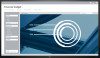 |
View all Dell C7016H manuals
Add to My Manuals
Save this manual to your list of manuals |
Page 55 highlights
Mobile High-Definition Link (MHL) Specific Problems Common Symptoms What You Experience MHL interface is not Cannot see MHL working. device image shown on monitor. Possible Solutions • Re-connect the upstream cable Ensure your MHL cable and MHL device are MHL certified. • Check your MHL device is turned On. • Check your MHL device is not in Standby mode. • Check physical MHL cable connection is corresponding to input source selected on OSD Menu i.e., HDMI (MHL) . • Wait for 30 seconds after connecting MHL cable as some MHL devices require longer recovery time. Troubleshooting 55

Troubleshooting
55
Mobile High-Definition Link (MHL) Specific
Problems
Common Symptoms
What You
Experience
Possible Solutions
MHL interface is not
working.
Cannot see MHL
device image shown
on monitor.
•
Re-connect the upstream cable
Ensure your MHL cable and
MHL device are MHL certified.
•
Check your MHL device is
turned On.
•
Check your MHL device is not
in Standby mode.
•
Check physical MHL cable
connection is corresponding to
input source selected on OSD
Menu i.e., HDMI (MHL) .
•
Wait for 30 seconds after
connecting MHL cable as some
MHL devices require longer
recovery time.










