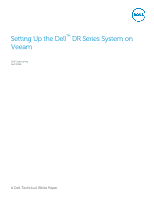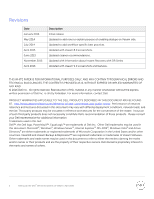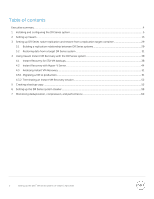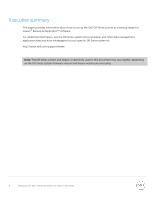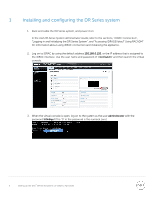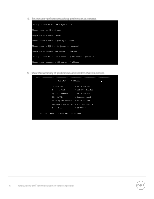Dell DR2000v Veeam - Setting up the DR Series System on Veeam - Page 5
Installing and configuring the DR Series system, Dell DR Series System Administrator Guide
 |
View all Dell DR2000v manuals
Add to My Manuals
Save this manual to your list of manuals |
Page 5 highlights
1 Installing and configuring the DR Series system 1. Rack and cable the DR Series system, and power it on. In the Dell DR Series System Administrator Guide, refer to the sections, "iDRAC Connection", "Logging in and Initializing the DR Series System", and "Accessing IDRAC6/Idrac7 Using RACADM" for information about using iDRAC connection and initializing the appliance. 2. Log on to iDRAC by using the default address 192.168.0.120, or the IP address that is assigned to the iDRAC interface. Use the user name and password of "root/calvin" and then launch the virtual console. 3. When the virtual console is open, log on to the system as the user administrator with the password St0r@ge! (The "0" in the password is the numeral zero). 5 Setting Up the Dell™ DR Series System on Veeam | April 2016