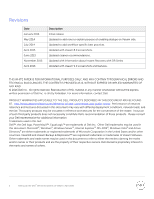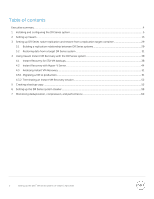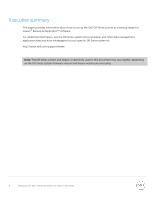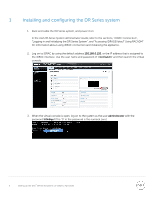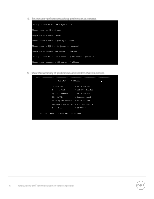Dell DR2000v Veeam - Setting up the DR Series System on Veeam - Page 7
DR Series System, Owner's Manual, Enter your Active Directory credentials.
 |
View all Dell DR2000v manuals
Add to My Manuals
Save this manual to your list of manuals |
Page 7 highlights
6. Log on to the DR Series System administrator console with the IP address you just provided for the DR Series system, with the username administrator and password St0r@ge! (The "0" in the password is the numeral zero.). 7. Join the DR Series system into the Active Directory domain. Note: if you do not want to add the DR Series System to Active Directory, see the DR Series System Owner's Manual for guest logon instructions. a. Under System Configuration in the left navigation area, click Active Directory. b. Enter your Active Directory credentials. 7 Setting Up the Dell™ DR Series System on Veeam | April 2016

7
Setting Up the Dell
™
DR Series System on Veeam | April 2016
6.
Log on to the DR Series System administrator console with the IP address you just provided for the
DR Series system, with the username
administrator
and password
St0r@ge!
(The “0” in the
password is the numeral zero.).
7.
Join the DR Series system into the Active Directory domain.
Note:
if you do not want to add the DR Series System to Active Directory, see the
DR Series System
Owner’s Manual
for guest logon instructions.
a.
Under System Configuration in the left navigation area, click
Active Directory
.
b.
Enter your Active Directory credentials.