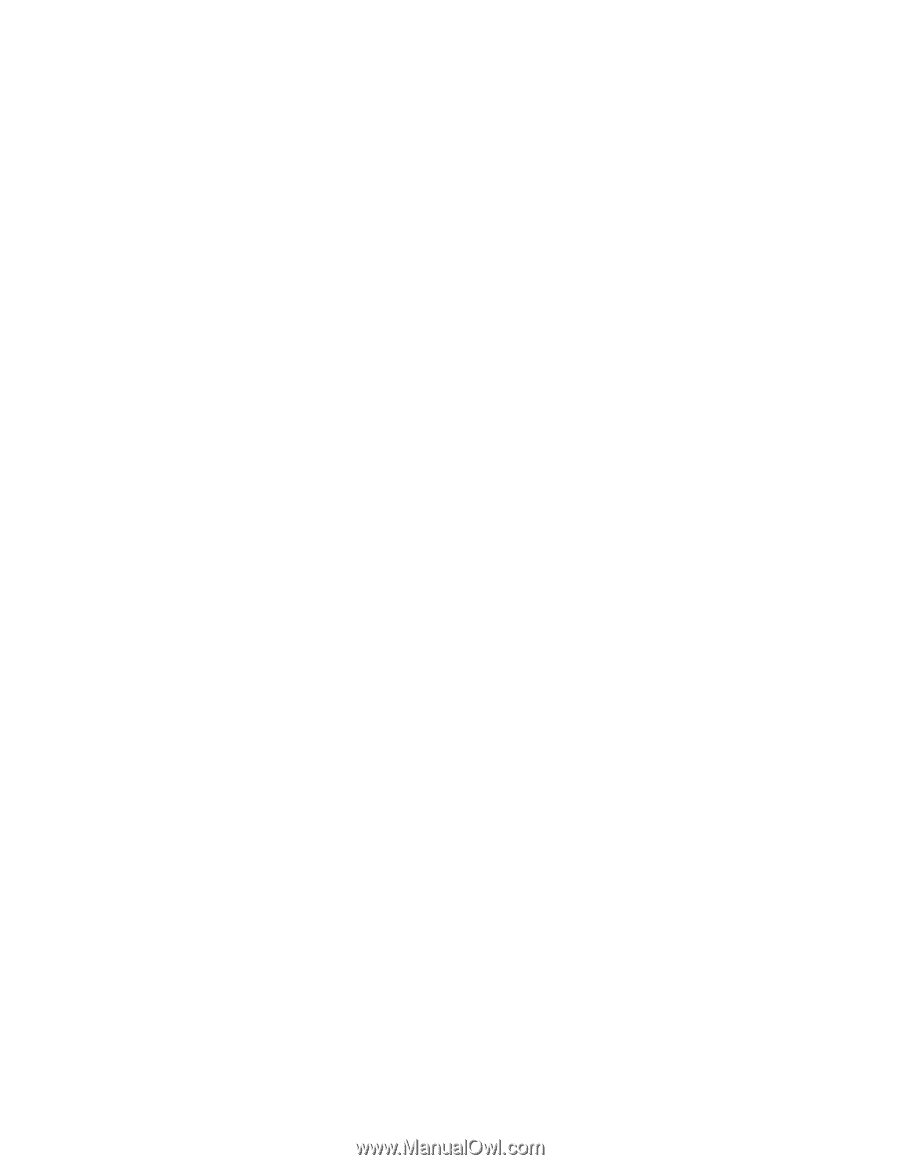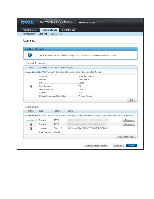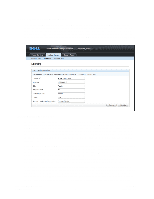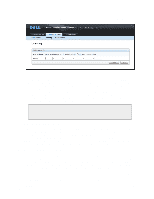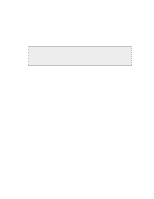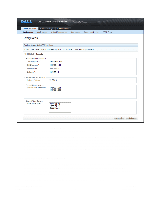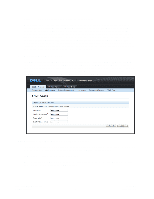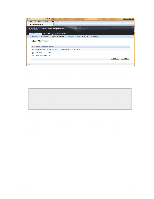Dell DX6004S DX Cluster Services Node Installation and Configuration Guide - Page 13
CSN Hardware Validation, 2.6. Upgrading the CSN
 |
View all Dell DX6004S manuals
Add to My Manuals
Save this manual to your list of manuals |
Page 13 highlights
that the CSN's local time server is less than 15 layers separated from a reliable source and is therefore reliable enough to serve as an NTP server for the DX Storage on the internal network. 2.5. CSN Hardware Validation With every boot of the CSN after the initial install, the CSN software checks the validity of the host hardware. Unauthorized hardware will fail to boot after printing the following error: 'CSN was unable to authorize the hardware license for this server'. Administrators who receive environment validation errors for CSN hardware that is believed to be authorized should contact their support representative. 2.6. Upgrading the CSN The CSN supports upgrade from one software version to the next via a script process similar to initial installation. The CSN will not be functional during the upgrade and will need to be rebooted after the software is updated so administrators should schedule the upgrade during off peak hours to ensure DX Storage and DX Content Router activities are not disrupted. Cancellation of the upgrade mid-process (via Ctrl-C) is not supported and will be prevented if attempted. If a network or hardware outage interrupts the upgrade, administrators should use the csn-reset functionality to restore the previous software version and then attempt the upgrade again. If csn-reset followed by a reinstall does not work for some reason, please contact your support representative for alternate instructions. If upgrading a previously installed CSN to a new version, the following steps should be taken: 1. Upgrade the CSN's operating system to RHEL 5.5 if it has not already been upgraded. Similar to the initial installation, a Red Hat yum repository must be configured and available for upgrade to proceed. 2. Remove any multi-server configurations that were manually added to the custom sn.cfg files as multi-server is now automatically configured on the CSN. Please contact your support representative if you are unsure how or where to do this. 3. Ensure a license file has been published to the DX Storage cluster. Upgrading the software without fully configuring it first (i.e. installing 1.0 and then immediately installing 2.0 without configuration) is not supported. 4. Upgrade the CSN software using the same install script and steps described above in the Installation Steps section. Agree to the reboot option at the end of the installation; the CSN will not be functional until it has been rebooted. In the interim between upgrade and reboot, the Netboot component may log errors related to a port conflict. These errors are harmless and will be resolved with the reboot. 5. From the Netboot page, select the new CAStor version. 6. From the storage console, reboot the DX Storage cluster. 7. Optionally, installations wishing to take advantage of a larger internal network in 2.0 should run the 'changeinternalnetwork' script described in the Running and Managing Chapter while the storage cluster is rebooting. Please reference the 'Updating the Internal Interface' section for complete instructions on updating the internal interface. After upgrade, no further configuration is required; all existing configuration and service states are preserved from their previously configured values. Copyright © 2010 Caringo, Inc. All rights reserved 10 Version 2.0 December 2010