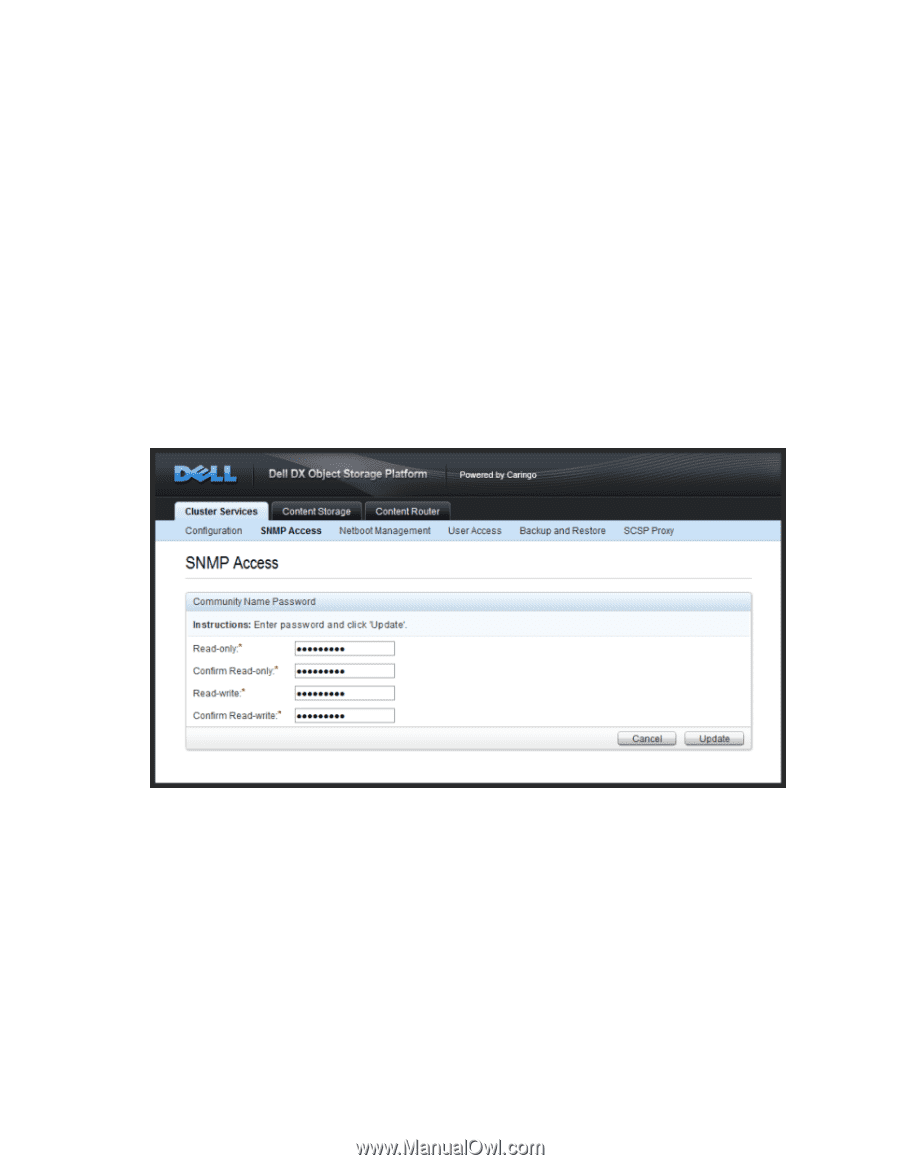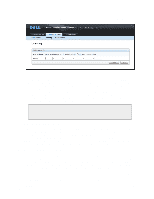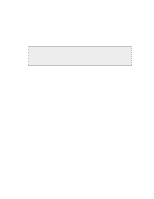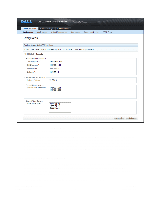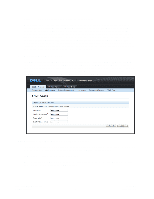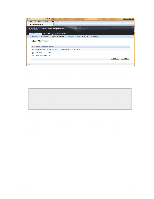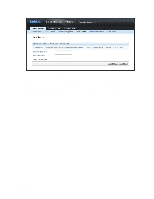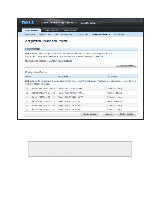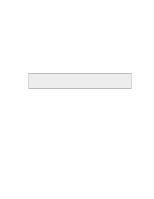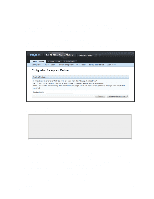Dell DX6004S DX Cluster Services Node Installation and Configuration Guide - Page 17
Modifying SNMP Access, 3.3. Updating the DX Storage software version, commands
 |
View all Dell DX6004S manuals
Add to My Manuals
Save this manual to your list of manuals |
Page 17 highlights
where 172.20.0.0 is the desired new internal network interface. Best practice is to reboot the DX Storage cluster from the DX Storage admin console and then run the changeinternalnetwork script while the cluster is rebooting so that when the nodes come back online they are assigned a new IP address from the new internal network interface range. Alternatively, administrators may run the script and then manually power cycle the nodes; the DX Storage admin console will no longer be able to route the reboot request after the internal network has been updated. Several CSN processes, including the NTP server and DX Content Router Publisher and Replicator, will be restarted when the script completes. After the Primary CSN has changed its internal network and the storage cluster is back online, the Secondary CSN should also have its internal network changed to the same as the Primary. 3.2. Modifying SNMP Access The CSN installs the Net-SNMP command line tool for use in collecting SNMP data from the MIB. The tool utilizes standard SNMP commands like 'snmpwalk', 'snmpget' and 'snmpset'. For readonly commands (snmpwalk, snmpget), the CSN expects a password of 'public' by default. For write commands, it expects a 'private' password by default. The default passwords may be updated from the SNMP Access link under the Cluster Services tab of the CSN Console: 3.3. Updating the DX Storage software version To update the version of DX Storage software being used in the storage cluster, you must install the new rpm using the following command from a standard RHEL terminal window: yum install [new DX Storage version] After the install, a new DX Storage software version will appear on the Netboot Management page of the Cluster Services tab of the CSN Console: Copyright © 2010 Caringo, Inc. All rights reserved 14 Version 2.0 December 2010