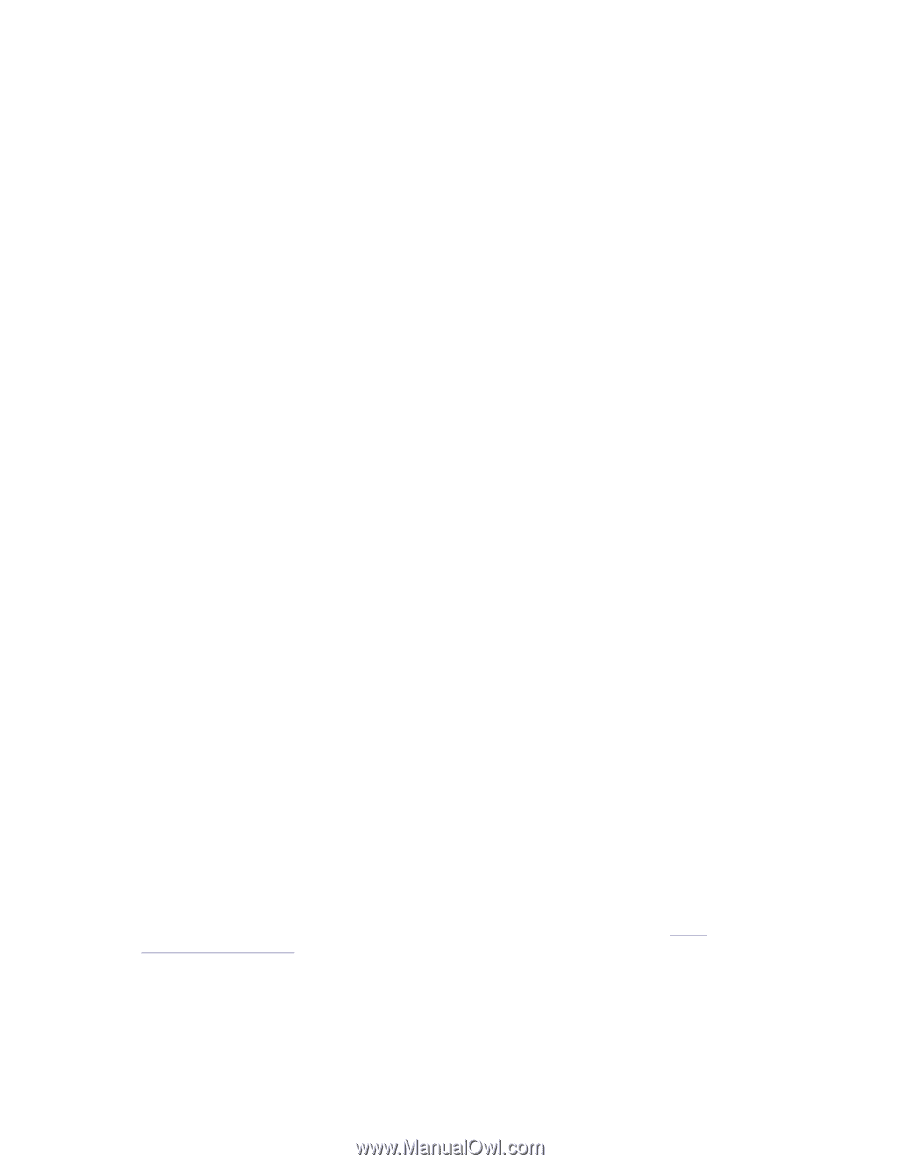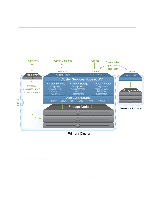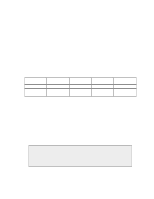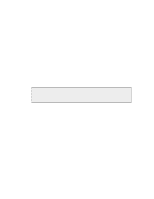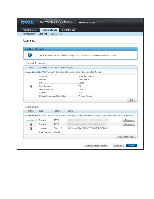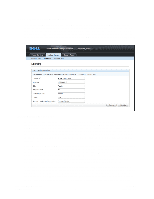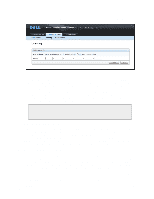Dell DX6004S DX Cluster Services Node Installation and Configuration Guide - Page 9
Secondary CSN Configuration, 2.3.3. Configuring Object Storage Cluster Licensing
 |
View all Dell DX6004S manuals
Add to My Manuals
Save this manual to your list of manuals |
Page 9 highlights
is used to populate the name of the storage cluster on the admin console as well as in stream metadata for all streams written to the local cluster. The CSN also uses this name to detect all the nodes participating in the cluster. For all of these purposes, the name must be unique. An IANA fully qualified domain name is recommended. Are these values correct (yes/no)? This last step allows you to review the values entered for all prompts before submitting them. Answering yes will allow the initial configuration process to proceed with network and service configuration, resulting in a fully functional CSN. Answering no to the final initial configuration prompt will restart the initial configuration script at the first prompt, with the previously entered values populated. At the completion of a successful initial configuration, the CSN will immediately reboot the server to initialize all services. When the node comes back up all network services will be configured and available including SNMP, syslog, DHCP, DNS, NTP, and firewall. Additionally, the CSN Console will be available, the SCSP Proxy will be configured and started and the DX Content Router Publisher will be configured and started. 2.3.2. Secondary CSN Configuration Once a Primary CSN has been configured on the network, a Secondary CSN may also be configured. The Secondary only requires entry of a single unique external IP address and identification of the internal interface that is already defined on the Primary. The Secondary will then pull much of its network configuration data from the Primary. To facilitate this, a one-time use of the Primary's root password is required as follows: Additional information about the network will be obtained from the primary CSN Please enter the primary csn root password []: Please re-enter the primary csn root password []: Taken from the confirmation at the end of the initial configuration script, the Secondary configuration parameters are simply: Primary: no External CSN IP address: 192.168.66.11 Internal network interface: 172.20.20.0 Are these values correct (yes/no)? 2.3.3. Configuring Object Storage Cluster Licensing Subsequent to rebooting after configuration and prior to booting any storage cluster nodes, an aggregate license file comprised of any capacity keys included with your hardware or sent by your hardware manufacturer must be entered and published via the administrative CSN Console. The console allows web-based configuration of all CSN services after the initial network configuration. Please reference subsequent chapters for a full overview of console capabilities. To access the console initially for license publication, enter the following address:http:// :8090 . You will be required to authenticate prior to being granted access. The username for the console is 'admin' and the default password is 'dell'. Once authenticated, click on the Licensing link under the Content Storage tab to access the licensing interface. Copyright © 2010 Caringo, Inc. All rights reserved 6 Version 2.0 December 2010