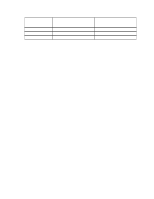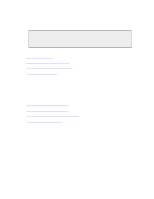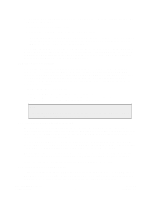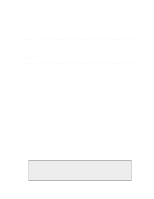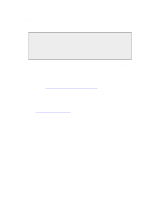Dell DX6004S DX Object Storage Getting Started Guide - Page 23
About licenseFileURL, 4.1.3. About Licensed Capacity Monitoring
 |
View all Dell DX6004S manuals
Add to My Manuals
Save this manual to your list of manuals |
Page 23 highlights
• If the capacity of a node in your cluster is set to the default of 2TB for an extended period of time, verify all of the following: • You have a valid DX Storage license. • You set the licenseFileURL to the location of the license. • The location you specified is available to the cluster. If you set licenseFileURL to a location that became unavailable to the cluster soon after it was booted, DX Storage uses the default 2TB license because it was the last known valid license. DX Storage checks every 15 minutes for license updates. Do not modify your license file manually because doing so invalidates the license's electronic signature, causing DX Storage to revert to the default license. By default, the license file is /caringo/license.txt on the node's USB flash drive or in the configuration file on the web or FTP server. 4.1.2. About licenseFileURL You can specify alternate file names and locations using the licenseFileURL option in the node or cluster configuration file. This is the default configuration if booting from a CSN. DNS names for FTP and HTTP hosts are supported as long as the DNS server and domain information is set by DHCP or is in the node and/or cluster configuration files. Any errors processing the licenseFileURL parameter are visible on the Linux system console during boot-up but will not prevent a successful boot. Example licenseFileURL configurations: licenseFileURL=http://192.168.0.103/license.txt licenseFileURL=ftp://myftpserver/storagecluster_license.txt licenseFileURL=file:///caringo/customerlicense.txt Note If you change the name of the license file for the local USB drive, the file must still remain in the caringo directory or one of its subdirectories. 4.1.3. About Licensed Capacity Monitoring The spaceWarnLevel configuration parameter specifies the maximum storage space (the lesser of the total physical space or the licensed space). By default, it is set to 25% of available space. The spaceErrLevel parameter specifies the threshold of minimum available space on the node. By default, it is set at 10% of available space. To assist in monitoring the available space in your cluster, an announcement displays in the logs and on the Admin Console within an hour of the time when the spaceWarnLevel threshold is been reached. An error displays within an hour of when spaceErrLevel been reached. When available space is zero, additional writes to the cluster are refused. Internal replication and relocation continue and previously stored data is still readable; no data will be lost or corrupted. To increase your licensed capacity, contact your Sales or Support representative. 4.1.4. About Other Licensing Checks In addition to capacity validation, DX Storage might check hardware validity for some OEM-specific implementations of DX Storage. In these instances only, if DX Storage is installed on unsupported hardware, a critical error is logged and the node shuts itself down 60 seconds later. Copyright © 2010 Caringo, Inc. All rights reserved 20 Version 5.0 December 2010