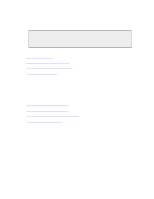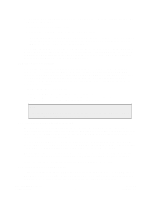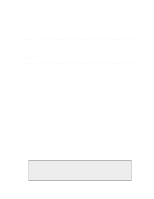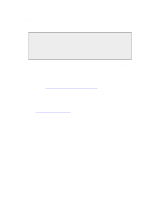Dell DX6004S DX Object Storage Getting Started Guide - Page 26
DHCP or Static Network, 4.2.4. Administration Password, 4.3. Booting DX Storage Nodes
 |
View all Dell DX6004S manuals
Add to My Manuals
Save this manual to your list of manuals |
Page 26 highlights
When using the all keyword, DX Storage automatically excludes the DX Storage USB flash drive from being used for storage. To explicitly set the disk device names, set vols to a space-separated list of drive identifiers. DX Storage uses standard Linux volume identifiers like /dev/sda, /dev/sdb, and so on. If you are not sure what your volume identifiers are, you can access the DX Storage node using another Linux system. Using the preceding example, set vols to: vols = /dev/sda /dev/sdb For more information about the Admin Console, see the DX Object Storage Administration Guide. Warning After performing the tasks discussed in this section, you must make sure that no one (including your IT personnel and any on-site contractors) boots a non-DX Storage system from this USB flash drive. If a computer is accidentally booted from a configured USB flash drive, some or all of its disks could be reformatted, leading to permanent data loss. 4.2.3. DHCP or Static Network The simplest way to set up your cluster is using DHCP to automatically administer nodes' IP addresses. DHCP is default when using a CSN; otherwise, you need a DHCP server in the network in which the nodes are located. No other configuration is required and DX Storage is ready to be booted from the USB flash drive or network boot environment. To use static IP addresses for DX Storage nodes, edit the following parameters in the node and/ or centralized configuration files: ipaddress, netmask, and gateway. All three parameters must be set when using the static IP address configuration option. In a centralized configuration environment, the status IP address configuration must be set in a custom configuration file per node because this information cannot be shared among nodes. An example follows: ipaddress = 10.20.30.101 netmask = 255.255.255.0 gateway = 10.20.30.1 4.2.4. Administration Password DX Storage nodes require an administration password for making changes using the Admin Console or to perform SNMP operations on a node. You should change the default password when you deploy DX Storage. You should also encrypt the password to make it more secure. The administrators parameter in node.cfg defines administrator user names and passwords. See the DX Object Storage Administration Guide for additional details on using the administrators parameter and the CSN Installation and Configuration Guide for details on editing administrators from the CSN Console. 4.3. Booting DX Storage Nodes After either completing all basic configuration for a USB flash drive boot configuration and inserting the USB flash devices into a DX Storage nodes or making the network boot environment is configured and available, you can power up your DX Storage nodes. Attaching a monitor to the node is optional. Copyright © 2010 Caringo, Inc. All rights reserved 23 Version 5.0 December 2010