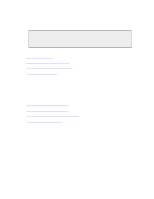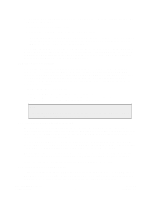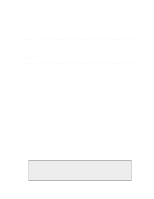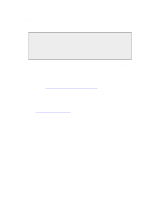Dell DX6004S DX Object Storage Getting Started Guide - Page 25
Editing node.cfg, 4.2.2. Storage Volume Configuration
 |
View all Dell DX6004S manuals
Add to My Manuals
Save this manual to your list of manuals |
Page 25 highlights
4.2.1. Editing node.cfg This section discusses how to configure a DX Storage cluster node by manually editing /caringo/ node.cfg. Note A failsafe timer mechanism is included in the DX Storage startup process that will restart the boot process if the boot error screen displays for longer than 15 minutes. This reboot is intended to compensate for temporary network conditions and will be canceled if an administrator uses a keyboard on the console. Multiple reboots in a row indicate there might be a problem with the system configuration, in which case you should check the syslog server for errors. To manually edit /caringo/node.cfg using any text editor on the Windows, Mac, or Linux platforms: 1. Using a text editor, open /caringo/node.cfg on the USB flash drive. 2. Make sure to set the parameter vols = all. This parameter causes DX Storage to use all available volumes on the node. For more information, see Section 4.2.2, "Storage Volume Configuration" 3. Set other configuration parameters as desired using the guidelines discussed in the appendix on node configuration in the DX Object Storage Administration Guide. 4. Make sure a valid license.txt file is located in the /caringo directory. 5. Set the cluster configuration parameter to name of your cluster. Dell strongly recommends you use an IANA-compatible domain name, such as cluster.example.com. To prevent confusion, both in viewing the cluster from the administration console and downstream in applications like DX Content Router that might analyze the source cluster, Dell highly recommends that all nodes in the cluster be configured with the same cluster name. 6. Boot the DX Storage node from the configured USB device. If your node boots from a USB flash drive, make sure to safely unmount or stop the USB flash drive from the computer after configuration editing has been completed. If the flash drive is simply unplugged without doing this, the changes might not be saved to the node.cfg file. 4.2.2. Storage Volume Configuration DX Storage reads the vols parameter from the node and/or cluster configuration files to determine which disks may be used for content storage. As shipped, DX Storage has a dummy value that prevents unexpected formatting of a node's disks. An administrator must edit the vols parameter and replace the dummy value with the keyword all or with a list of disks that DX Storage can use for storage. The easiest way to use all disks for content storage in a DX Storage node is to set the vols parameter as follows: vols = all Copyright © 2010 Caringo, Inc. All rights reserved 22 Version 5.0 December 2010