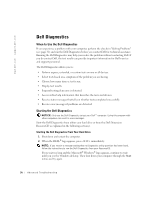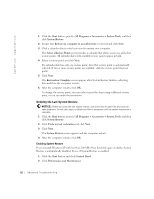Dell Dimension 2350 Dell Dimension 2350 Owner's Manual - Page 59
Drivers - drivers windows 7
 |
View all Dell Dimension 2350 manuals
Add to My Manuals
Save this manual to your list of manuals |
Page 59 highlights
Drivers What Is a Driver? A driver is a program that controls a device such as a printer, mouse, or keyboard. All devices require a driver program. A driver acts like a translator between the device and the programs that use the device. Each device has its own set of specialized commands that only its driver recognizes. Many drivers, such as the keyboard driver, come with your Microsoft® Windows® operating system. You may need to install drivers if you: • Upgrade your operating system • Reinstall your operating system • Connect or install a new device If you experience a problem with any device, perform the steps in the following sections to identify whether the driver is the source of your problem and if necessary, to update the driver. Identifying Drivers 1 Click the Start button and click Control Panel. 2 In the Control Panel window, under Pick a Category, click Performance and Maintenance. 3 In the Performance and Maintenance window, click System. 4 In the System Properties window, click the Hardware tab. 5 Click Device Manager. 6 In the Device Manager window, scroll down the list to see if any device has an exclamation point (a yellow circle with a [!]) on the device icon. If an exclamation point is next to the device name, you may need to reinstall the driver or install a new driver. Advanced Troubleshooting 59