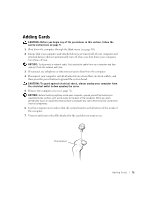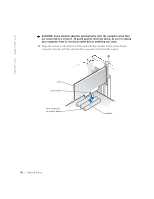Dell Dimension 2350 Dell Dimension 2350 Owner's Manual - Page 78
Adding a Second CD or DVD Drive
 |
View all Dell Dimension 2350 manuals
Add to My Manuals
Save this manual to your list of manuals |
Page 78 highlights
www.dell.com | support.dell.com Adding a Second CD or DVD Drive CAUTION: Before you begin any of the procedures in this section, follow the safety instructions on page 9. NOTE: Drives sold by Dell come with their own operating software and documentation. After you install a drive, see the documentation that came with the drive for instructions on installing and using the drive software. 1 Shut down the computer through the Start menu (see page 30). 2 Ensure that your computer and attached devices are turned off. If your computer and attached devices did not automatically turn off when you shut down your computer, turn them off now. NOTICE: To disconnect a network cable, first unplug the cable from your computer and then unplug it from the network wall jack. 3 Disconnect any telephone or telecommunication lines from the computer. 4 Disconnect your computer and all attached devices from their electrical outlets, and then press the power button to ground the system board. CAUTION: To guard against electrical shock, always unplug your computer from the electrical outlet before opening the cover. 5 Remove the computer cover (see page 71). NOTICE: Before touching anything inside your computer, ground yourself by touching an unpainted metal surface, such as the metal at the back of the computer. While you work, periodically touch an unpainted metal surface to dissipate any static electricity that could harm internal components. 6 Release and remove the front panel: a Push the release lever to release the top tab. b Reach inside the computer and push the bottom tab towards you to release it (the middle tab releases automatically). c Rotate the front panel to separate it from the side hinges. 78 A d d i n g Pa r ts