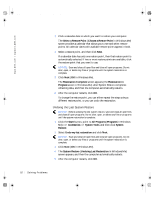Dell Dimension 4300 Dell Dimension 4300 Solutions Guide - Page 51
Creating a Restore Point, Restoring the Computer to an Earlier Operating State - drivers for windows 7
 |
View all Dell Dimension 4300 manuals
Add to My Manuals
Save this manual to your list of manuals |
Page 51 highlights
2H930bk1.book Page 51 Tuesday, November 20, 2001 5:02 PM Creating a Restore Point Using the XP System Restore Wizard In Windows XP you can manually create restore points or you can use the System Restore Wizard to create the restore points for you. To use the System Restore Wizard, click the Start button, click Help and Support, click System Restore, and then follow the instructions on the screen. You can also create and name a restore point if you are logged on as the computer administrator or a user with administrator rights. Manually Creating the Restore Points 1 Click the Start button, point to All Programs (Programs in Windows Me)-> Accessories-> System Tools, and then click System Restore. 2 Click Create a restore point. 3 Click Next. 4 Type a name for your new restore point in the Restore point description field. The present date and time are automatically added to your restore point. 5 Click Create (click Next in Windows Me). 6 Click OK (click Close in Windows Me). Restoring the Computer to an Earlier Operating State If problems occur after installing a device driver, first try using Device Driver Rollback (see page 45). If that is unsuccessful, then use System Restore. NOTICE: Before restoring the computer to an earlier time, save and close all open files and close all open programs. Do not alter, open, or delete any files or programs until the system restoration is complete. 1 Click the Start button, point to All Programs (Programs in Windows Me)-> Accessories-> System Tools, and then click System Restore. 2 Be sure Restore my computer to an earlier time is selected, and then click Next. S olving Pr oblems 51