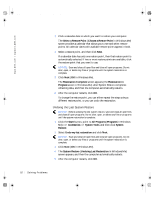Dell Dimension 4300 Dell Dimension 4300 Solutions Guide - Page 55
Reinstalling Windows Me
 |
View all Dell Dimension 4300 manuals
Add to My Manuals
Save this manual to your list of manuals |
Page 55 highlights
2H930bk1.book Page 55 Tuesday, November 20, 2001 5:02 PM Reinstalling Windows Me Before reinstalling the Windows Me operating system to correct a problem, try correcting the problem by performing a Windows System Restore (see page 49). NOTICE: The Operating System CD provides options for reinstalling your Windows Me operating system. The options can potentially overwrite files installed by Dell and possibly affect programs installed on your hard drive. Therefore, Dell does not recommend that you reinstall your operating system unless instructed to do so by a Dell technical support representative. NOTICE: To prevent conflicts with Windows Me, you must disable any virus protection software installed on your computer before you reinstall Windows Me. 1 Insert the Operating System CD into the CD or DVD drive. Close any program or utility that may start to run after you insert the CD into the drive. 2 Turn off the computer (see page 20), and then turn the computer on again. 3 When the blue Dell logo appears, press immediately. If you wait too long and the operating system logo appears, continue to wait until you see the Microsoft Windows desktop. Then shut down the computer and try again. 4 Use the arrow keys to select the CD-ROM option, and then press . 5 Select Start Windows Setup from CD-ROM, and then press . 6 Press again. 7 Select Continue Setup and replace your current operating system, and then press . 8 Press again. ScanDisk automatically starts and checks your hard drive. 9 Click Next in the Welcome to Windows Me window. 10 Select the directory in which Windows resides. If C:\WINDOWS (recommended) is displayed, select it, and then click Next. HINT: The CD that you need to place in your CD or DVD drive is titled Operating System. S olving Pr oblems 55