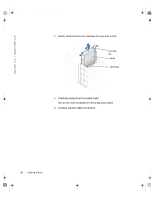Dell Dimension 4300 Dell Dimension 4300 Solutions Guide - Page 81
Adding Other Drives
 |
View all Dell Dimension 4300 manuals
Add to My Manuals
Save this manual to your list of manuals |
Page 81 highlights
2H930bk1.book Page 81 Tuesday, November 20, 2001 5:02 PM FILE LOCATION: C:\Projects\Green_Lantern_solutions\2H930c31.fm Adding Other Drives CAUTION: Before you begin any of the procedures in this section, follow the safety instructions listed in "When Working Inside Your Computer" on page 12. NOTICE: To avoid possibly damaging the drive by electrostatic discharge (ESD), ground yourself by periodically touching an unpainted metal surface on the back of the computer. Your computer includes a floppy drive and a CD or DVD drive. You can add other devices, such as a Zip drive, a CD-RW drive, or a tape drive. 5.25-Inch Devices CAUTION: Before you begin any of the procedures in this section, follow the safety instructions listed in "When Working Inside Your Computer" on page 12. 1 Shut down the computer (see page 20). 2 Turn off any attached devices and disconnect them from their electrical outlets. NOTICE: To disconnect a network cable, first unplug the cable from your computer and then unplug it from the network wall jack. 3 Disconnect the computer power cable from the wall outlet, and then press the power button to ground the system board. 4 Unpack the drive and prepare it for installation. See the documentation that came with the drive to ensure that the drive is set up for your computer. 5 Remove the two short, green plastic rails from the inside of the computer cover. These rails are not attached to the computer cover with screws. To remove the rails, gently ease the rails up and out. 6 Attach the rails to the drive using the two screws supplied with the drive. Ensure that the rail tabs are positioned at the back of the drive. 7 Open the computer cover (see page 65). HINT: Drives sold by Dell come with their own operating software and documentation. After you install a drive, refer to the documentation that came with the drive for instructions on installing and using the drive software. DELL CONFIDENTIAL - PRELIMINARY 11/20/01 Addi ng Part s 81