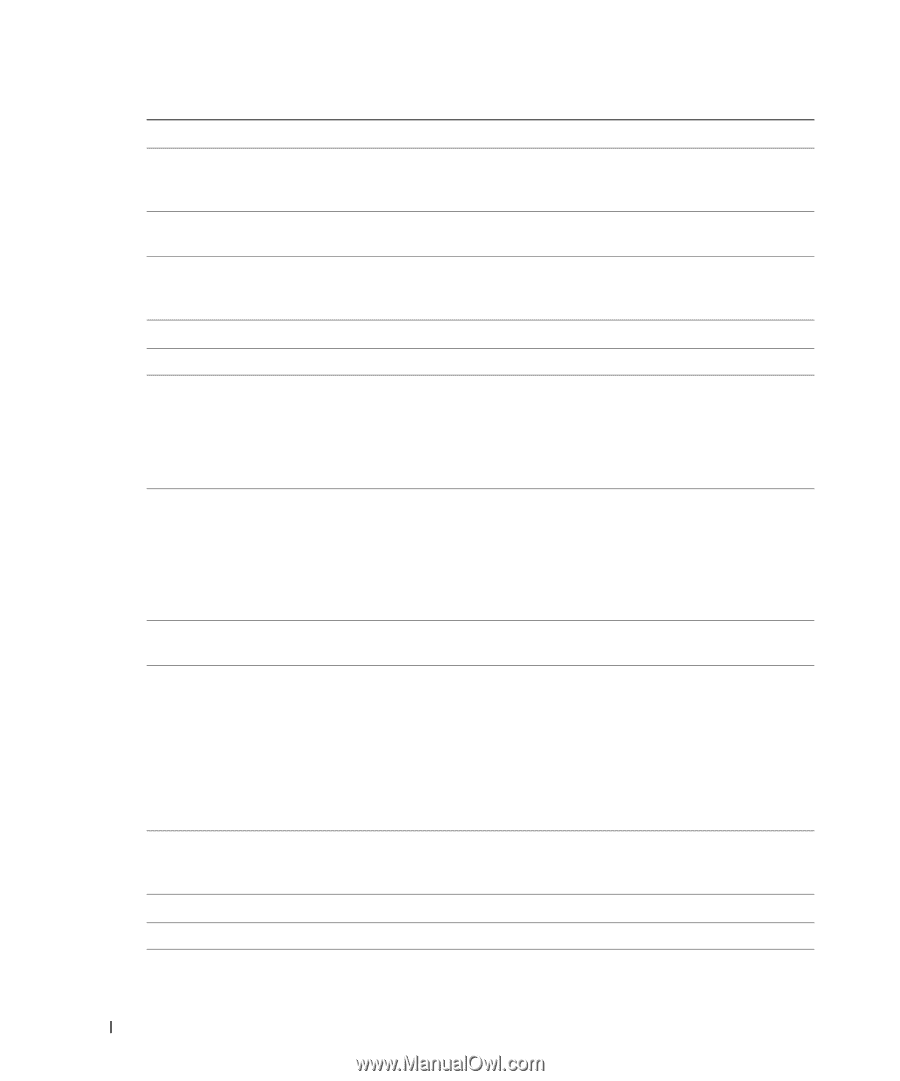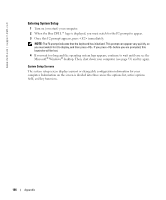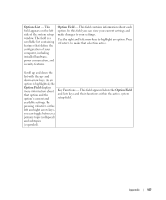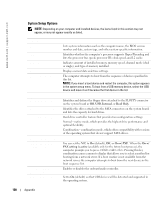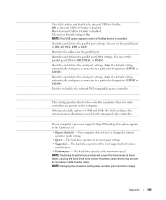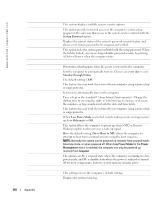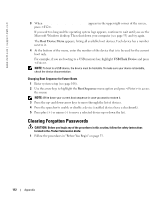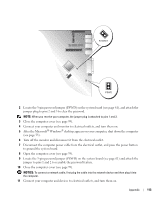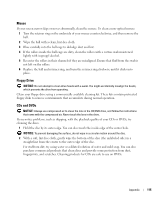Dell Dimension 5000 Owner's Manual - Page 110
Security, Power Management, Maintenance, Low Power Mode
 |
View all Dell Dimension 5000 manuals
Add to My Manuals
Save this manual to your list of manuals |
Page 110 highlights
www.dell.com | support.dell.com Security This section displays available system security options. Admin Password This option provides restricted access to the computer's system setup program in the same way that access to the system can be restricted with the System Password option. System Password Displays the current status of the system's password security feature and allows a new system password to be assigned and verified. Password Status This option locks the system password field with the setup password. When the field is locked, you can no longer disable password security by pressing when the computer starts. Power Management AC Recovery Determines what happens when AC power is restored to the computer. Auto Power On Sets the computer to automatically turn on. Choices are every day or every Monday through Friday. The default setting is Off. This feature does not work if you turn off your computer using a power strip or surge protector. Auto Power Time Sets time to automatically turn on the computer. Time is kept in the standard 12-hour format (hours:minutes). Change the startup time by pressing the right- or left-arrow key to increase or decrease the numbers, or type numbers in both the date and time fields. This feature does not work if you turn off your computer using a power strip or surge protector. Low Power Mode When Low Power Mode is selected, remote wakeup events no longer power up from Hibernate or Off. Remote Wake Up This option allows the computer to power up when a NIC or Remote Wakeup-capable modem receives a wake up signal. On is the default setting. On w/ Boot to NIC allows the computer to attempt to boot from a network prior to using the boot sequence. NOTE: Normally, the system can be powered up remotely from suspend mode, hibernate mode, or when powered off. When Low Power Mode (in the Power Management menu) is enabled, the computer can only be powered up remotely from Suspend. Suspend Mode The options are S1, a suspend state where the computer is running in a lowpower mode, and S3, a standby state where the power is reduced or turned off for most components, however, system memory remains active. Maintenance CMOS Defaults This setting restores the computer's default settings. Event Log Displays the system event log. 110 Appendix