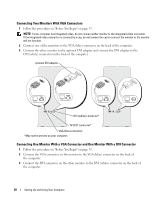Dell Dimension 5100 Owner's Manual - Page 17
Using Blank CDs and DVDs, Helpful Tips, Use Microsoft - windows 7
 |
View all Dell Dimension 5100 manuals
Add to My Manuals
Save this manual to your list of manuals |
Page 17 highlights
Using Blank CDs and DVDs CD-RW drives can write to CD recording media only (including high-speed CD-RW) while DVD-writable drives can write to both CD and DVD recording media. Use blank CD-Rs to record music or permanently store data files. After creating a CD-R, you cannot write to that CD-R again (see the Sonic documentation for more information). Use blank CD-RWs to write to CDs or to erase, rewrite, or update data on CDs. Blank DVD+/-Rs can be used to permanently store large amounts of information. After you create a DVD+/-R disc, you may not be able to write to that disc again if the disc is "finalized" or "closed" during the final stage of the disc creation process. Use blank DVD+/-RWs if you plan to erase, rewrite, or update information on that disc later. Table 1: CD-Writable Drives Media Type CD-R CD-RW Read Yes Yes Write Yes Yes Rewritable No Yes Table 2: DVD-Writable Drives Media Type CD-R CD-RW DVD+R DVD-R DVD+RW DVD-RW DVD+R DL DVD-R DL Read Yes Yes Yes Yes Yes Yes Yes Maybe Write Yes Yes Yes Yes Yes Yes Yes No Rewritable No Yes No No Yes Yes No No Helpful Tips • Use Microsoft® Windows® Explorer to drag and drop files to a CD-R or CD-RW only after you start Sonic DigitalMedia and open a DigitalMedia project. • Use CD-Rs to burn music CDs that you want to play in regular stereos. CD-RWs do not play in most home or car stereos. • You cannot create audio DVDs with Sonic DigitalMedia. • Music MP3 files can be played only on MP3 players or on computers that have MP3 software installed. Setting Up and Using Your Computer 17