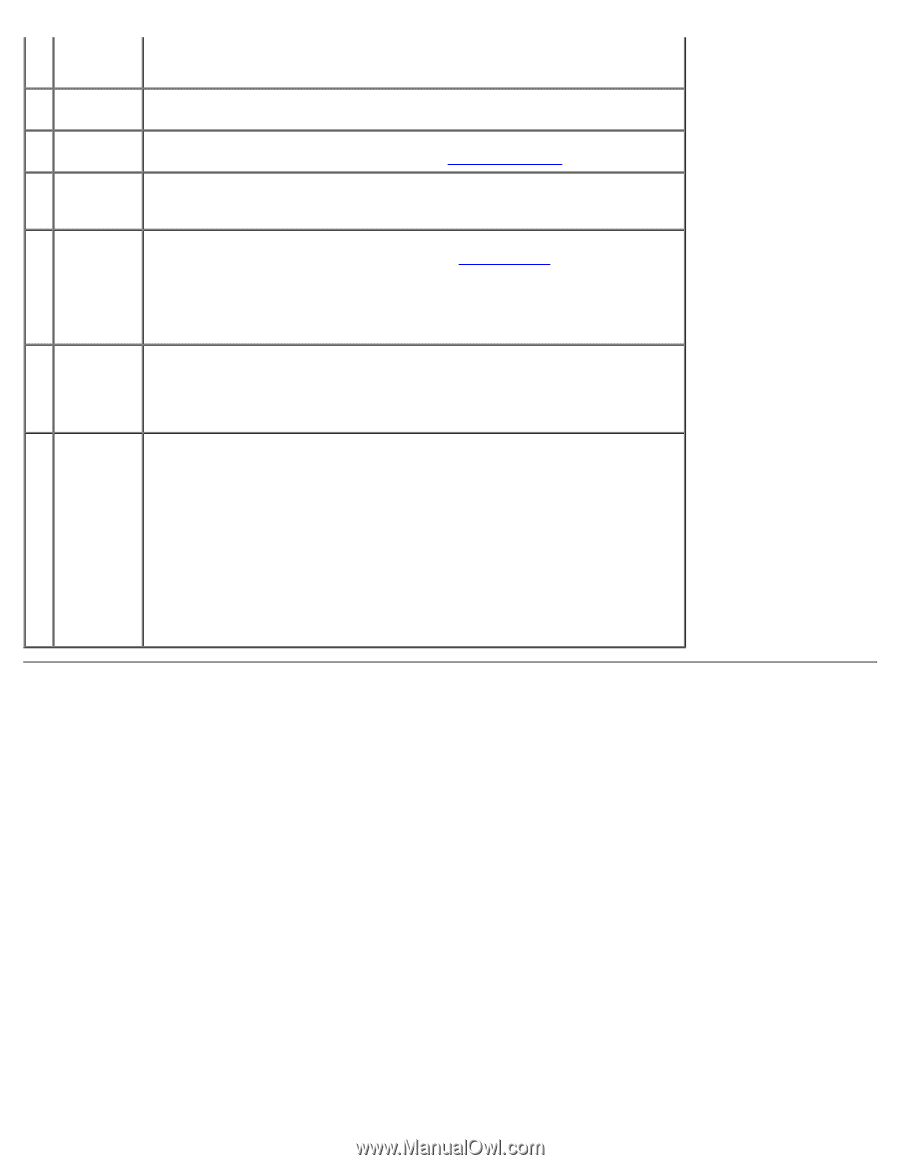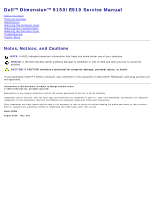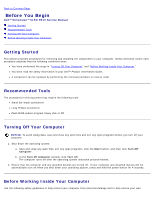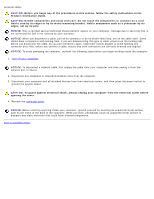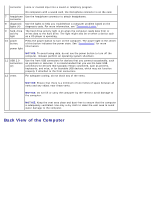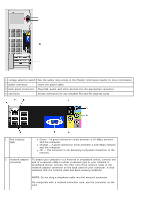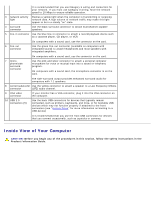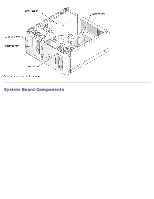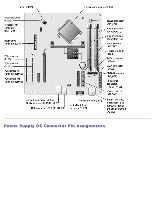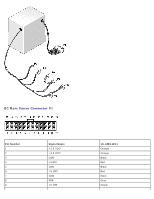Dell Dimension 5150 Service Manual - Page 5
Back View of the Computer, Diagnostic Lights, Specifications
 |
View all Dell Dimension 5150 manuals
Add to My Manuals
Save this manual to your list of manuals |
Page 5 highlights
connector voice or musical input into a sound or telephony program. On computers with a sound card, the microphone connector is on the card. 7 headphone Use the headphone connector to attach headphones. connector 8 diagnostic Use the lights to help you troubleshoot a computer problem based on the lights (4) diagnostic code. For more information, see "Diagnostic Lights." 9 hard-drive The hard drive activity light is on when the computer reads data from or activity writes data to the hard drive. The light might also be on when a device such light as a CD player is operating. 10 power button, power light Press the power button to turn on the computer. The power light in the center of this button indicates the power state. See "Specifications" for more information. NOTICE: To avoid losing data, do not use the power button to turn off the computer. Instead, perform an operating system shutdown. 11 USB 2.0 connectors (2) Use the front USB connectors for devices that you connect occasionally, such as joysticks or cameras. It is recommended that you use the back USB connectors for devices that typically remain connected, such as printers, keyboards, and mice, or for bootable USB devices, which may not function properly if attached to the front connectors. 12 vents For adequate cooling, do not block any of the vents. NOTICE: Ensure that there is a minimum of two inches of space between all vents and any object near these vents. NOTICE: Do not lift or carry the computer by the vents to avoid damage to the computer. NOTICE: Keep the vent area clean and dust-free to ensure that the computer is adequately ventilated. Use only a dry cloth to clean the vent area to avoid water damage to the computer. Back View of the Computer