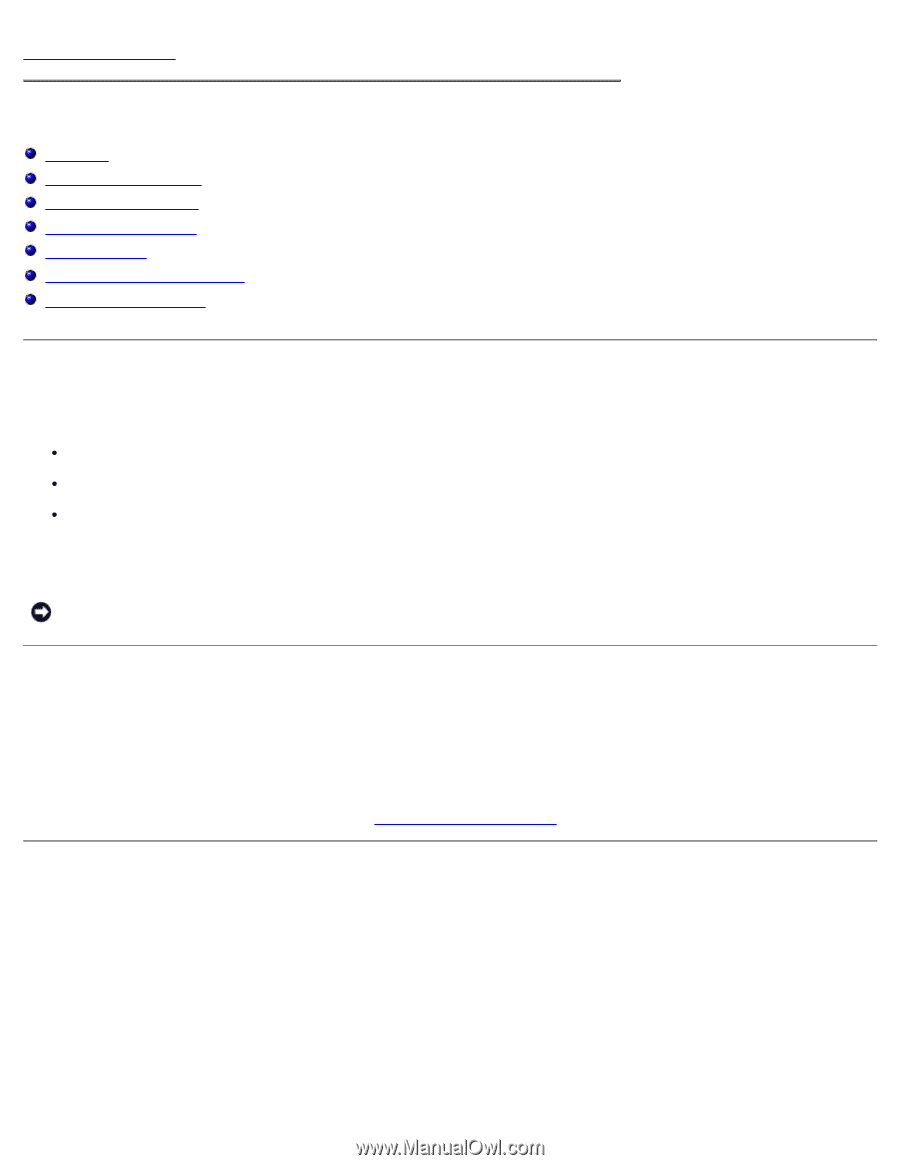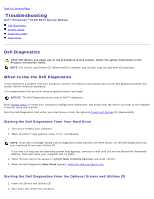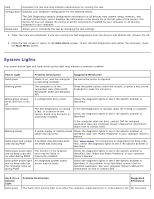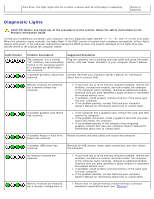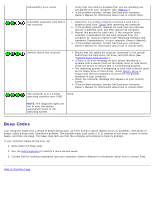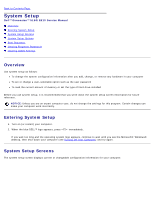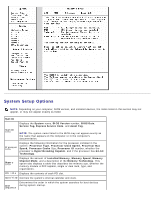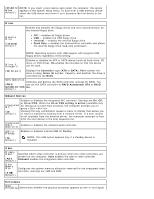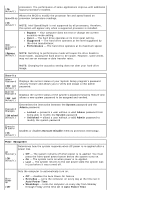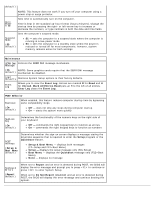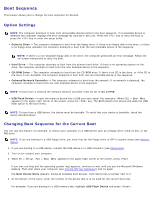Dell Dimension 5150 Service Manual - Page 65
System Setup, Overview, Entering System Setup, System Setup Screens - service manual
 |
View all Dell Dimension 5150 manuals
Add to My Manuals
Save this manual to your list of manuals |
Page 65 highlights
Back to Contents Page System Setup Dell™ Dimension™ 5150/E510 Service Manual Overview Entering System Setup System Setup Screens System Setup Options Boot Sequence Clearing Forgotten Passwords Clearing CMOS Settings Overview Use system setup as follows: To change the system configuration information after you add, change, or remove any hardware in your computer To set or change a user-selectable option such as the user password To read the current amount of memory or set the type of hard drive installed Before you use system setup, it is recommended that you write down the system setup screen information for future reference. NOTICE: Unless you are an expert computer user, do not change the settings for this program. Certain changes can make your computer work incorrectly. Entering System Setup 1. Turn on (or restart) your computer. 2. When the blue DELL™ logo appears, press immediately. If you wait too long and the operating system logo appears, continue to wait until you see the Microsoft® Windows® desktop, then shut down your computer (see Turning Off Your Computer) and try again. System Setup Screens The system setup screen displays current or changeable configuration information for your computer.