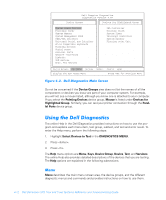Dell Dimension XPS 50 Reference Guide - Page 83
Software Solutions, Using Audio Utilities, Enabling the YAMAHA DS-XG Audio Configuration Program
 |
View all Dell Dimension XPS 50 manuals
Add to My Manuals
Save this manual to your list of manuals |
Page 83 highlights
This chapter describes software procedures, such as using audio utilities and reinstalling drivers, that can often solve problems with your computer system. For systems with integrated audio, the YAMAHA DS-XG Audio Configuration program enables you to add and control a variety of sound enhancements, including 3D stereo, synthesizer effects, reverberation, chorus, and microphone echo. This section explains how to enable the YAMAHA DS-XG Audio Configuration program for the Microsoft Windows 98 and Windows NT operating systems and briefly describes its controls and features. For comprehensive instructions on using the program, click Help on the YAMAHA DS-XG Audio Config window (see Figures 5-1 and 5-2). NOTE: You do not need to enable the Audio Configuration program if your computer is running Windows 2000. When Windows 2000 was initially installed, it automatically installed and enabled the audio drivers. To enable the YAMAHA DS-XG Audio Configuration program in Windows 98, perform the following steps: 1. Click the Start button, point to Settings, and click Control Panel. 2. Double-click the YAMAHA DS-XG Audio Config icon. The YAMAHA DS-XG Audio Config window, shown in Figure 5-1, appears. support.dell.com Software Solutions 5-1