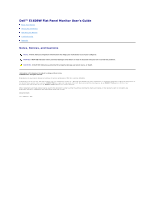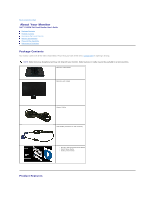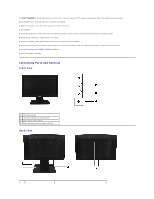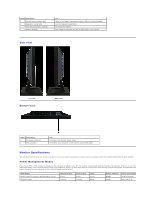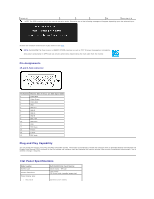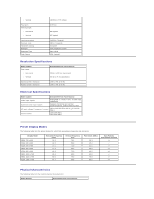Dell E1609WFP User's Guide
Dell E1609WFP Manual
 |
View all Dell E1609WFP manuals
Add to My Manuals
Save this manual to your list of manuals |
Dell E1609WFP manual content summary:
- Dell E1609WFP | User's Guide - Page 1
Dell™ E1609W Flat Panel Monitor User's Guide About Your Monitor Setting Up the Monitor Operating the Monitor Troubleshooting Appendix Notes, Notices, and Cautions NOTE: A NOTE indicates important information that helps you make better use of your computer. NOTICE: A NOTICE indicates either potential - Dell E1609WFP | User's Guide - Page 2
Back to Contents Page About Your Monitor Dell™ E1609W Flat Panel Monitor User's Guide Package Contents Product Features Identifying Parts and Controls Monitor Specifications Plug and Play Capability Maintenance Guidelines Package Contents Your monitor comes with all the items - Dell E1609WFP | User's Guide - Page 3
film transistor (TFT), liquid crystal display (LCD). The monitors features include: ■ Dell E1609W has a 15.6-inch (395 mm) viewable area display. ■ 1366x768 resolution, plus full-screen support for lower resolutions. ■ Tilt capability. ■ Removable pedestal and Video Electronics Standards Association - Dell E1609WFP | User's Guide - Page 4
Security lock slot Use Refer to this label if you need to contact Dell for technical support. List the regulatory approvals. To mount the monitor. Use a security in use. This is referred to as Power Save Mode. If the computer detects input from keyboard, mouse, or other input devices, the monitor - Dell E1609WFP | User's Guide - Page 5
in the normal operation mode. Otherwise one of the following messages will appear depending upon the selected input. Activate the computer and monitor to gain access to the OSD. NOTE: Dell E1609W Flat Panel monitor is ENERGY STAR®-compliant as well as TCO '99 power management compatible. Zero power - Dell E1609WFP | User's Guide - Page 6
Resolution Specifications Model number Scan range l Horizontal l Vertical Dell E1609W Flat Panel Monitor 30 kHz to 83 kHz (automatic (Max.) Preset Display Modes The following table lists the preset modes for which Dell guarantees image size and centering: Display Mode VESA, 720 x 400 VESA, 640 - Dell E1609WFP | User's Guide - Page 7
Operating l Non-operating Humidity l Operating l Non-operating Altitude l Operating l Non-operating Dell E1609W Flat Panel Monitor 5° to 35°C (41° to 95°F) Storage: -20° standards. For more information, see Dell Support site at: support.dell.com. Maintenance Guidelines Carring for your Monitor - Dell E1609WFP | User's Guide - Page 8
before cleaning the monitor. CAUTION: Before cleaning the monitor, unplug the monitor power cable from the electrical outlet. For best practices, follow the instructions in the list below while unpacking, cleaning, or handling your monitor: l To clean your antistatic screen, slightly dampen - Dell E1609WFP | User's Guide - Page 9
or Dell product catalog. Dell provides several online and telephone-based support and service options. Availability varies by country and product, and more services may not be available in your area. To contact Dell for sales, technical support, or customer service issues: 1. Visit support.dell.com - Dell E1609WFP | User's Guide - Page 10
4. Select the appropriate service or support link based on your need. 5. Choose the method of contacting Dell that is convenient for you. Back to Contents Page - Dell E1609WFP | User's Guide - Page 11
Back to Contents Page Setting Up Your Monitor Dell™ E1609W Flat Panel Monitor User's Guide If you have a Dell desktop or Dell a portable computer with internet access 1. Go to http://support.dell.com, enter your service tag, and download the latest driver for your graphics card. 2. After installing - Dell E1609WFP | User's Guide - Page 12
Contents Page Setting Up Your Monitor Dell™ E1609W Flat Panel Monitor User's Guide If you have non Dell desktop, portable computer, or graphic card 1. Right- the manufacturer of your computer or consider purchasing a graphics adapter that will support the video resolution of 1366x768. Back to Contents - Dell E1609WFP | User's Guide - Page 13
Back to Contents Page Operating the Monitor Dell™ E1609W Flat Panel Monitor User's Guide Using the Front Panel Using the OSD Menu Setting the Optimal Resolution Using the Tilt Using the Front Panel Buttons Use the control buttons on - Dell E1609WFP | User's Guide - Page 14
Direct-Access Functions Function Adjustment Method Auto adjustment Use this button to activate automatic setup and adjustment. The following dialog will appear on screen as the monitor self-adjusts to the current input: Brightness / Contrast Auto Adjustment button allows the monitor to self- - Dell E1609WFP | User's Guide - Page 15
the image gets Vertical shifted based on what you select. Minimum is '0' (-). Maximum is '100' (+). Image settings: Auto Adjust Even though your computer system can recognize your new flat panel monitor on startup, the 'Auto Adjustment' function will optimize the display settings for use with your - Dell E1609WFP | User's Guide - Page 16
has the following options: Color Management : Color Setting mode Color Presets Allows you to set the display mode to Graphics or Video.If your computer is connected to your monitor , choose video. Allows you to select a preset color mode based on the viewing mode,different color presets for - Dell E1609WFP | User's Guide - Page 17
Select Theater Preset for playing a movie. Select Sports Preset for viewing sports. Select Nature Preset for general viewing. For general picture or web or watch TV, choose Nature Preset. User can adjust the Hue(Tint)/Saturation based on the preference. OSD Each time the OSD opens, it displays in - Dell E1609WFP | User's Guide - Page 18
the OSD. It has no effect on any software running on the computer. Factory Reset returns the settings to the factory preset values for the remove burn-in. NOTE: Use LCD Conditioning only when you experience a problem with image retention. Below warning message appears when you select "Enable LCD - Dell E1609WFP | User's Guide - Page 19
procedures. If you have a Dell desktop or portable computer: ¡ Go to support.dell.com, enter your service tag, and download the latest driver for your graphics card. If you are using a non-Dell computer (portable or desktop): ¡ Go to the support site for your computer and download the latest graphic - Dell E1609WFP | User's Guide - Page 20
Back to Contents Page - Dell E1609WFP | User's Guide - Page 21
Back to Contents Page Setting Up Your Monitor Dell™ E1609W Flat Panel Monitor Setting the display computer system you are using, and follow the provided directions: 1: If you have a Dell desktop or a Dell portable computer with internet access. 2: If you have non Dell desktop, portable computer - Dell E1609WFP | User's Guide - Page 22
Guide l Setting the display resolution to 1366x768 (Optimal) Information in this document is subject to change without notice. © 2008 Dell Inc. All rights reserved Reproduction in any manner whatsoever without the written permission of Dell an ENERGY STAR partner, Dell Inc. has determined that this - Dell E1609WFP | User's Guide - Page 23
to Contents Page Setting Up the Monitor Dell™ E1609W Flat Panel Monitor User's Guide Attaching the Base Connecting Your Monitor Removing procedures in this section, follow the safety instructions. Connecting Your Monitor Using a VGA Cable 1. Turn off your computer and disconnect the power cable. - Dell E1609WFP | User's Guide - Page 24
2. Connect the blue VGA cable to the blue connector on the computer and monitor. 3. Connect the power cable. Removing the Stand Base To remove the base of the stand from the monitor: 1. Place the monitor panel on - Dell E1609WFP | User's Guide - Page 25
Troubleshooting Dell™ E1609W Flat Panel Monitor User's Guide Troubleshooting Your Monitor General Problems Product Specific Problems CAUTION: Before you begin any of the procedures in this section, follow the safety instructions. Troubleshooting from the back of the computer or monitor. The monitor - Dell E1609WFP | User's Guide - Page 26
SYMPTOMS PROBLEM DESCRIPTION No Video/Power LED off No picture, monitor is dead No Video/Power LED on No picture or no brightness POSSIBLE SOLUTIONS Check connection integrity at the both ends of the video cable, verify that the monitor and computer are plugged into a working electrical outlet - Dell E1609WFP | User's Guide - Page 27
instruction, see Caring for your Monitor. l Do not perform any troubleshooting steps. l Monitor needs to be replaced. l Ensure monitor is in proper video mode. l Ensure video cable connection to computer a long period of time. Product Specific Problems SPECIFIC SYMPTOMS Screen image is too small

Dell™ E1609W Flat Panel Monitor User's Guide
About Your Monitor
Setting Up the Monitor
Operating the Monitor
Troubleshooting
Appendix
Notes, Notices, and Cautions
Information in this document is subject to change without notice.
©2008 Dell Inc. All rights reserved.
Reproduction in any manner whatsoever without the written permission of Dell Inc.
is strictly forbidden.
Trademarks used in this text:
Dell
and the
DELL
logo, are trademarks of Dell Inc.;
Microsoft
and
Windows
are either trademarks or registered trademarks of Microsoft Corporation in
the United States and/or other countries;
ENERGY STAR
is a registered trademark of the U.S. Environmental Protection Agency. As an ENERGY STAR partner, Dell Inc. has
determined that this product meets the ENERGY STAR guidelines for energy efficiency.
Other trademarks and trade names may be used in this document to refer to either the entities claiming the marks and names or their products. Dell Inc. disclaims any
proprietary interest in trademarks and trade names other than its own.
Model E1609Wc
June 2008 Rev. A00
NOTE:
A NOTE indicates important information that helps you make better use of your computer.
NOTICE:
A NOTICE indicates either potential damage to hardware or loss of data and tells you how to avoid the problem.
CAUTION:
A CAUTION indicates a potential for property damage, personal injury, or death.