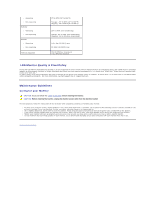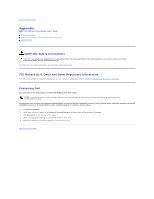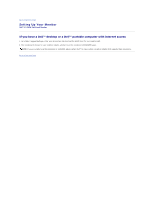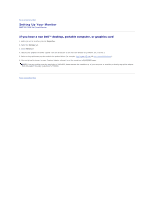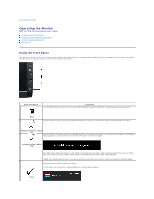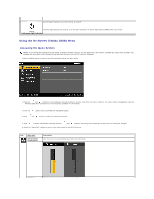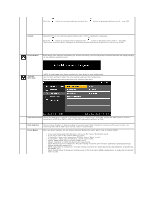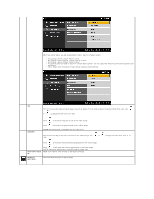Dell E1709WFP User's Guide - Page 13
Using the On-Screen Display OSD Menu
 |
View all Dell E1709WFP manuals
Add to My Manuals
Save this manual to your list of manuals |
Page 13 highlights
E Use the Power button to turn the monitor on and off. The Blue LED indicates the monitor is on and fully functional. An amber LED indicates DPMS power save mode. Power (with power light indicator) Using the On-Screen Display (OSD) Menu Accessing the Menu System NOTE: If you change the settings and then either proceed to another menu or exit the OSD menu, the monitor automatically saves those changes. The changes are also saved if you change the settings and then wait for the OSD menu to disappear. 1.Push the MENU button to launch the OSD menu and display the main menu. 2. Push the and buttons to move between the setting options. As you move from one icon to another, the option name is highlighted. See the following table for a complete list of all the options available for the monitor. 3. Push the button once to activate the highlighted option. 4. Push and button to select the desired parameter. 5. Push to enter the slide bar and then use the and buttons, according to the indicators on the menu, to make your changes. 6. Select the "Menu/Exit" option to return to the main menu or exit the OSD menu. Icon Menu and Submenus BRIGHTNESS & CONTRAST Description Use this menu to activate Brightness/Contrast adjustment. Brightness Brightness adjusts the luminance of the backlight.