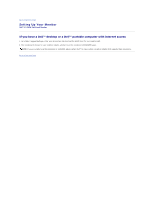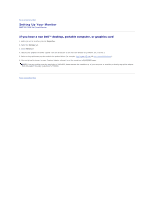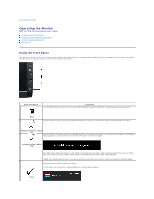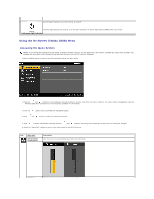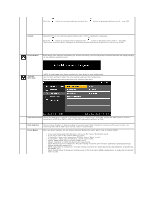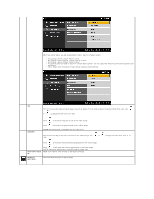Dell E1709WFP User's Guide - Page 15
Reset Color Settin, DISPLAY, SETTINGS
 |
View all Dell E1709WFP manuals
Add to My Manuals
Save this manual to your list of manuals |
Page 15 highlights
When you select Video, you can choose Movie, Game, Sports, or Nature preset: l For playing a movie, choose "Movie" preset; l For playing a sport program, choose "Sports" preset; l For playing a game, choose "Game" preset; l For general picture or web or watch TV, choose Nature preset. You can adjust the Hue(Tint)/Saturation based on your preference. l Select Reset Color Settings to restore default (factory) Color settings. Hue This feature can shift color of video image to green or purple. This is used to adjust the desired flesh tone color. Use or to adjust the hue from '0' to '100' . Saturation Push to increase the green shade of the video image Push to decrease the purple shade of the video image NOTE: Hue adjustment is available only for video input. This feature can adjust the color saturation of the video image. Use or '100'. Push to increase the monochrome appearance of the video image Reset Color Settin gs Push to decrease the colorful appearance of the video image NOTE: Saturation adjustment is available only for video input. Reset your monitor color settings to the factory settings. DISPLAY SETTINGS Use the Display Settings to adjust image. to adjust the saturation from '0' to