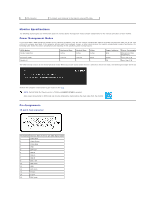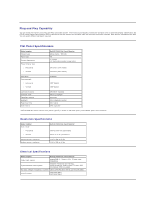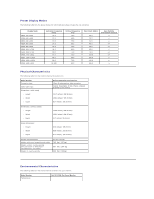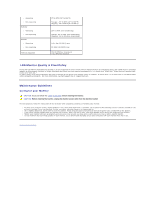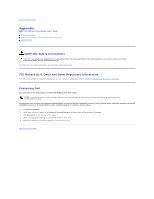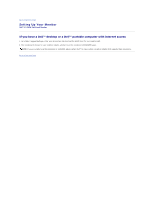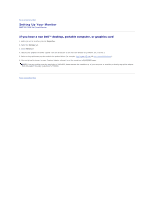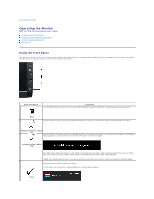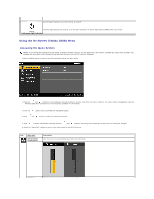Dell E1709WFP User's Guide - Page 8
LCD Monitor Quality & Pixel Policy, Maintenance Guidelines
 |
View all Dell E1709WFP manuals
Add to My Manuals
Save this manual to your list of manuals |
Page 8 highlights
l Operating l Non-operating Humidity l Operating l Non-operating Altitude l Operating l Non-operating Thermal dissipation 0° to 40°C (32° to 104°F) Storage: -20° to 60°C (-4° to 140°F) Shipping: -20° to 60°C(-4° to 140°F) 10% to 80% (non-condensing) Storage: 5% to 90% (non-condensing) Shipping: 5% to 90%(non-condensing) 3,657.6m (12,000 ft) max 12,192m (40,000 ft) max 256.08 BTU/hour (maximum) 119.5 BTU/hour (typical) LCD Monitor Quality & Pixel Policy During the LCD Monitor manufacturing process, it is not uncommon for one or more pixels to become fixed in an unchanging state. The visible result is a fixed pixel that appears as an extremely tiny dark or bright discolored spot.When the pixel remains permanently lit, it is known as a "bright dot." When the pixel remains black, it is known as a "dark dot." In almost every case, these fixed pixels are hard to see and do not detract from display quality or usability. A display with 1 to 5 fixed pixels is considered normal and within competitive standards. For more information, see Dell Support site at: support.dell.com. Maintenance Guidelines Caring for your Monitor CAUTION: Read and follow the safety instructions before cleaning the monitor. CAUTION: Before cleaning the monitor, unplug the monitor power cable from the electrical outlet. For best practices, follow the instructions in the list below while unpacking, cleaning, or handling your monitor: l To clean your antistatic screen, slightly dampen a soft, clean cloth with water. If possible, use a special screen-cleaning tissue or solution suitable for the antistatic coating. Do not use benzene, thinner, ammonia, abrasive cleaners, or compressed air. l Use a slightly dampened, warm cloth to clean the plastics. Avoid using detergent of any kind as some detergents leave a milky film on the plastics. l If you notice a white powder when you unpack your monitor, wipe it off with a cloth. This white powder occurs during the shipping of the monitor. l Handle your monitor with care as a darker-colored monitor may scratch and show white scuff marks more than a lighter-colored monitor. l To help maintain the best image quality on your monitor, use a dynamically changing screen saver and power off your monitor when not in use. Back to Contents Page