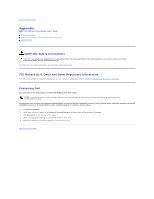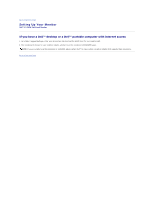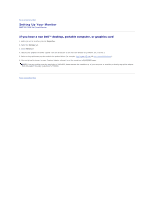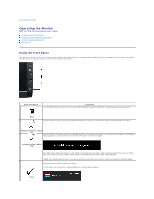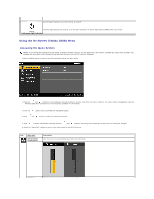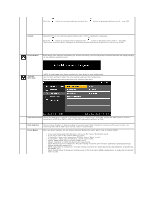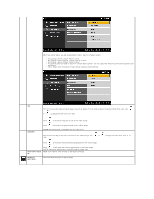Dell E1709WFP User's Guide - Page 14
AUTO ADJUST, COLOR, SETTINGS, Input Color Format, Mode Selection, Preset Modes
 |
View all Dell E1709WFP manuals
Add to My Manuals
Save this manual to your list of manuals |
Page 14 highlights
Push the button to increase brightness and push the button to decrease brightness (min 0 ~ max 100). Contrast Adjust Brightness first, and then adjust Contrast only if further adjustment is necessary. Push the button to increase contrast and push the button to decrease contrast (min 0 ~ max 100). The Contrast function adjusts the degree of difference between darkness and lightness on the monitor screen. AUTO ADJUST Even though your computer recognizes your monitor on startup, the Auto Adjustment function optimizes the display settings for use with your particular setup. COLOR SETTINGS NOTE: In most cases, Auto Adjust produces the best image for your configuration. Use the Color Settings to adjust the color setting mode and color temperature. There are different color setting sub-menus for VGA and Video input. Input Color Format Choose the RGB option if monitor is connected to a PC or a DVD using a VGA cable. Choose the YPbPr option if monitor is connected to a DVD by a YPbPr to VGA or if the DVD color output setting is not RGB. Mode Selection Preset Modes You can choose Graphics or Video according to the input signal. Select Graphics if connecting a PC to your monitor; for connecting DVD, STB or VCR to your monitor, Video is recommended. When you select Graphics, you can choose Standard, Multimedia, Game, Warm, Cool, or Custom (RGB); l If you view media application like photo, clip etc via PC, choose "Multimedia" preset; l If you play a game in PC, choose "Gaming" preset; l If you prefer a lower color temperature (5700K), choose "Warm" preset; l If you prefer a higher color temperature, choose "Cool" preset; l Custom (RGB) Preset offers a range of 6500K colors; l Choose "Standard" to utilize the panel native color format; l Select Warm preset for a reddish tint. This color setting is used for color-intensive applications (photograph image editing, multimedia, movies, etc.) l Select Cool preset for a bluish tint. This color setting is used for text based applications (spreadsheets, programming, text editors, etc.) l Select Custom preset to increase or decrease each of the three colors (RGB) independently, in single digit increments, from 0 to 100.