Dell E515dw Dell Color Multifunction Printer Users Guide - Page 153
Forward Incoming Faxes to Another Machine, Store Incoming Faxes in the Machine’s Memory
 |
View all Dell E515dw manuals
Add to My Manuals
Save this manual to your list of manuals |
Page 153 highlights
Forward Incoming Faxes to Another Machine Related Models:Dell E515dn / Dell E515dw Use the Fax Forwarding feature to automatically forward your incoming faxes to another machine. 1. Press Menu. 2. Press p or q to display the Fax option, and then press OK. 3. Press p or q to display the Remote Fax Opt option, and then press OK. 4. Press p or q to display the Forward/Store option, and then press OK. 5. Press p or q to display the Fax Forward option, and then press OK. The LCD will ask you to enter the fax number you want your faxes to be forwarded to. 6. Enter the forwarding number using the dial pad (up to 20 digits), a One Touch button, or p and the three- digit code, and then press OK. NOTE: You can enter an email address if your machine has been configured for the Internet Fax feature. NOTE: If you stored a Group on a One Touch key or in a Speed Dial code, the faxes will be forwarded to multiple fax numbers. 7. Press p or q to select on or off for the Backup Print setting. 8. Press Cancel. Store Incoming Faxes in the Machine's Memory Related Models:Dell E515dn / Dell E515dw Use the Fax Storage feature to store incoming faxes in the machine's memory. Retrieve your stored fax messages from a fax machine at another location using the Remote Retrieval commands.Your machine will print a backup copy of each stored fax. 1. Press Menu. 2. Press p or q to display the Fax option, and then press OK. 3. Press p or q to display the Remote Fax Opt option, and then press OK. 4. Press p or q to display the Forward/Store option, and then press OK. 5. Press p or q to display the Fax Storage option, and then press OK. 6. Press Cancel. Change Memory Receive (Remote Fax) Options Related Models:Dell E515dn / Dell E515dw If there are faxes in your machine's memory when you change any Memory Receive option, the LCD displays you one of the following questions: If received faxes have already been printed, the LCD displays Erase All Fax? • Do one of the following: • If you press 1, faxes in the memory will be erased before the setting changes. • If you press 2, faxes in the memory will not be erased and the setting will be unchanged. Fax 153















