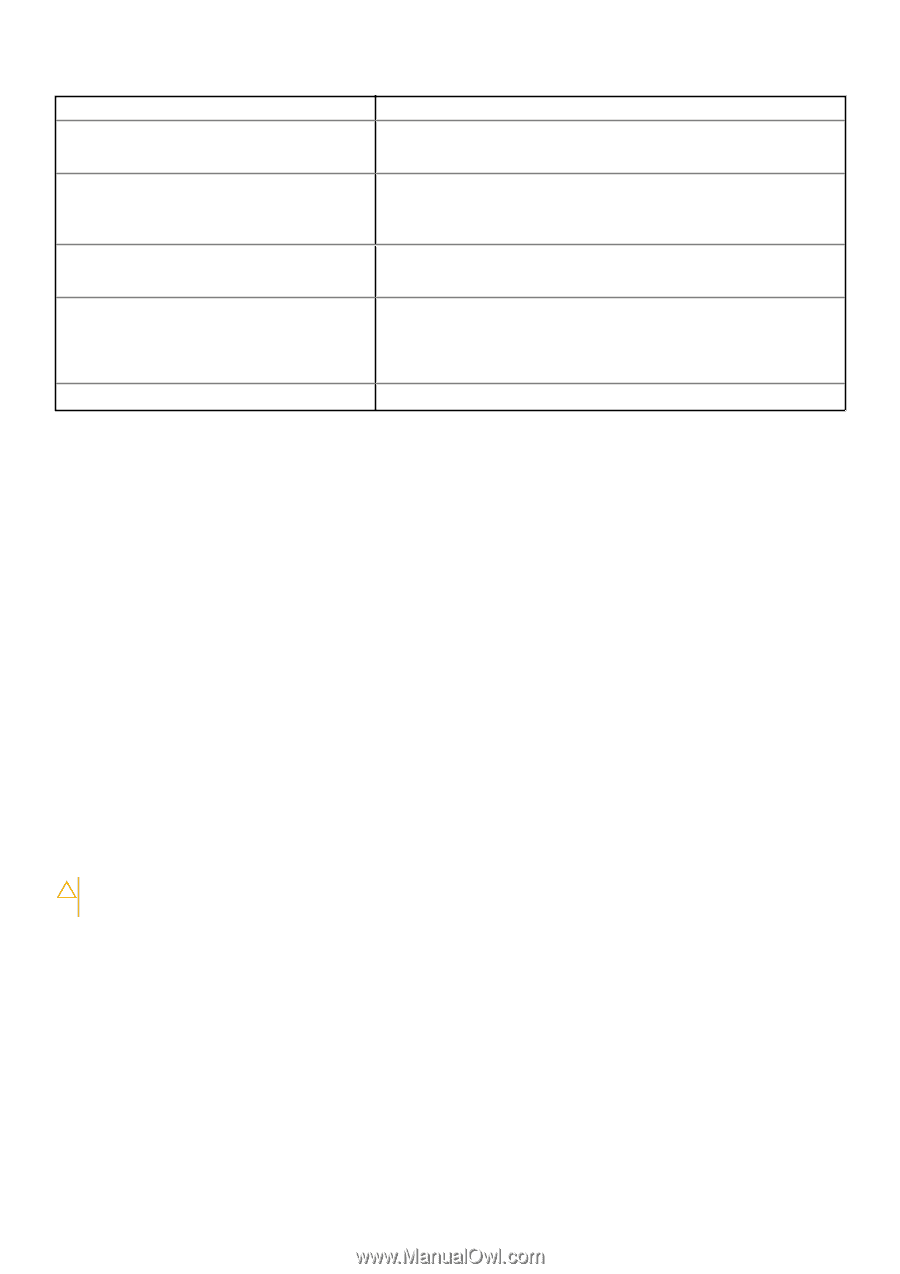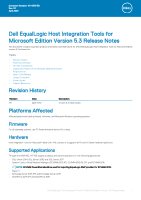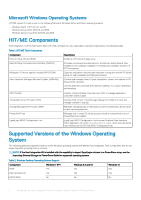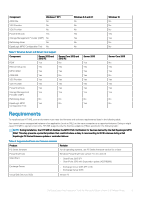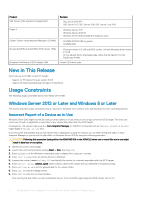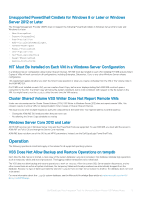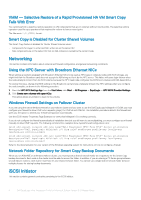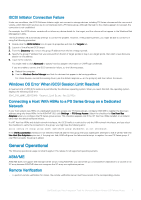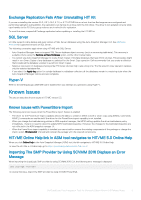Dell EqualLogic PS6210XS EqualLogic Host Integration Tools for Microsoft Editi - Page 4
New in This Release, Usage Constraints
 |
View all Dell EqualLogic PS6210XS manuals
Add to My Manuals
Save this manual to your list of manuals |
Page 4 highlights
Product SQL Server (SQL Express is unsupported) Hyper-V System Center Virtual Machine Manager (SCVMM) QLogic QLA405x and QLE406x iSCSI initiator HBAs Broadcom NetXtreme II iSCSI initiator HBA Revision • SQL Server 2014 SP1 • SQL Server 2017, SQL Server 2016, SQL Server Core 2016 • Windows Server 2012 • Windows Server 2012 R2 • Windows Server 2016 (standard checkpoints only) • SCVMM 2012 R2 UR6 or greater • SCVMM 2016 • Firmware version 3.0.1.49 and BIOS version 1.14 with Windows driver version 2.1.4.26 • On the QLogic driver downloads page, follow the link specific for Dell EqualLogic models Version 12.8 driver suite New in This Release New features in HIT/ME version 5.3 include: • Support for PS Series firmware version 10.0.3 • Support for importing EqualLogic storage to PowerStore Usage Constraints The following usage constraints exist in this release of HIT/ME: Windows Server 2012 or Later and Windows 8 or Later This section describes usage constraints that are specific to Windows Server 2012 or later and Windows 8 or later operating systems. Incorrect Report of a Device as In-Use Windows Server 2012 might incorrectly notify you that a device is in use when you try to log out from an iSCSI target. This issue can occur even though no application is using files on any volume associated with the iSCSI target. Consequently, the relevant task wizards in Auto-Snapshot Manager (or ASMCLI commands) such as Unmount, Logoff, or Delete might display a Volume in use error. If you encounter this problem and you are certain that no application is using the volume, you can select the Ignore option in AutoSnapshot Manager or you can set the disk offline on Windows Server 2012 by using the following procedure: CAUTION: Following this procedure (using either the ASM/ME GUI or the ASMCLI) when one or more files are in use might result in data loss or corruption. 1. Identify the correct iSCSI target. 2. Launch the command prompt by clicking Start → Run, then type cmd. 3. Enter diskpart at the Windows command prompt to display the DISKPART> prompt. 4. Enter list volume to list all volumes known to Windows. 5. Examine the column headed Volume ### and identify the volume (or volumes) associated with the iSCSI target. 6. Enter select volume volume_name, where volume_name is the volume that you identified in the previous step. 7. Enter offline disk to set the physical disk for the volume offline. 8. Enter exit to close the diskpart menu. 9. Enter exit to close the command window. After setting the disk offline, you can successfully log out from the iSCSI target using the iSCSI initiator GUI or CLI. 4 Dell EqualLogic Host Integration Tools for Microsoft Edition Version 5.3 Release Notes