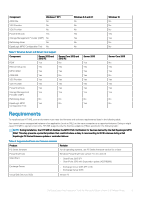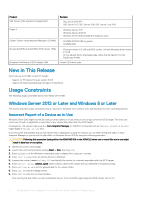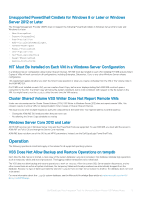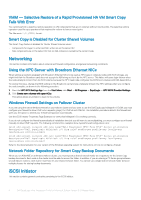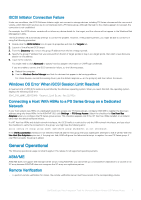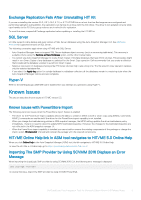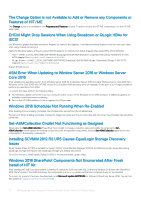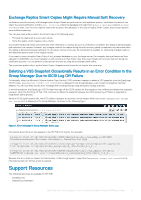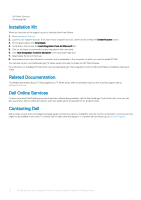Dell EqualLogic PS6210XS EqualLogic Host Integration Tools for Microsoft Editi - Page 8
Application Issues
 |
View all Dell EqualLogic PS6210XS manuals
Add to My Manuals
Save this manual to your list of manuals |
Page 8 highlights
• To perform remote verification for replicas, the remote verification server must have access to the replication partner group. The remote server must not have any access to the source volumes. If the remote server accesses the original volume, data corruption can occur. Remote Host Settings for Exchange Replica Smart Copy Verification One of the options to verify a replica Smart Copy of an Exchange component is to promote the replica set to a recovery volume and perform verification. To use this option, the remote host only needs access to the replication partner group. The remote host must not have any access to the source volumes. If the remote host accesses the original volume, data corruption can occur. Remote Host Settings for Verifying Snapshots and Clones To verify snapshots and clones on the remote host, the remote host must have access to the corresponding volumes. Failover and Failback HIT does not support failover or failback operations using replicas. For information about supported failover or failback operations on PS Series groups, see the Dell EqualLogic Group Manager Administrator's Guide. Dynamic Disks Dynamic disks are not supported. Disks Offline After a Reboot Disks containing iSCSI SAN volumes (located on your PS Series array) might appear as offline after you reboot your computer. Use Windows Disk Manager to set the disks online. If the offline disks are associated with applications, you might also need to restart the associated application services. Use the following procedure to set the disks online: 1. Open Server Manager in Windows 2012. 2. Expand the Storage object and open Disk Management. 3. Look for disks marked as Offline. 4. Right-click the offline disks, then select Reactivate Disk. 5. (Optional) Assign a drive letter to each disk. 6. (Optional) Restart the application services associated with the disks. Local Language Support None of the components are available as local-language variants. You can install and use the English versions under localized variants of supported Windows operating system versions. You might not be able to enter local-language character set glyphs under certain circumstances, such as: • CHAP user names and passwords • PS Series group names, member names, administrative passwords, and group membership passwords. Application Issues This section describes usage constraints for the applications supported by HIT/ME. Exchange Server The following constraints apply when using HIT/ME with Exchange Server: • When you use ASM/ME to create Smart Copies of Exchange storage groups, the transaction logs are not truncated. See the Exchange documentation for information about how to truncate transaction logs. • For Exchange volumes, you can only create Smart Copies of type copy. 8 Dell EqualLogic Host Integration Tools for Microsoft Edition Version 5.3 Release Notes