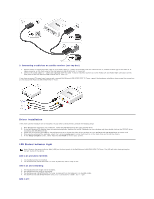Dell External USB NTSC Contents: Dell External USB NTSC/ATSC TV Tuner User's G - Page 12
Troubleshooting: Dell™ External USB NTSC/ATSC TV Tuner User's Guide
 |
View all Dell External USB NTSC manuals
Add to My Manuals
Save this manual to your list of manuals |
Page 12 highlights
Back to Contents Page Troubleshooting: Dell™ External USB NTSC/ATSC TV Tuner User's Guide Reinstalling the Hardware Driver Common Problems and Solutions Getting Help Reinstalling the Hardware Driver To reinstall the Dell External USB NTSC/ATSC TV Tuner driver, follow these steps: 1. Ensure that the Dell External USB NTSC/ATSC TV Tuner is connected to the computer and that the green LED indicator on the front panel is blinking. 2. With Windows® running on your computer, insert the Dell Resource CD into your CD/DVD-ROM drive. 3. If the Dell Resource CD window does not open automatically, double click on My Computer on your desktop and then double click on the CD/DVD drive containing the Dell Resource CD. 4. Follow the instructions provided by the Dell Resource CD to locate the video driver package for your Dell External USB NTSC/ATSC TV Tuner card. 5. Once you have located the package, select the Lumanate setup.exe to unzip the drivers on to the hard drive and install the drivers. 6. At the Setup Complete screen, select Yes and click Finish to restart your system. Common Problems and Solutions Note: It is very important that the USB cable provided with this device is used. For information on the specifications of the USB cable see USB Cable Specifications Hardware Detection Problem Hardware not detected by Windows operating system. Green LED on the Dell External USB NTSC/ATSC TV Tuner is not lit. Green LED on the Dell External USB NTSC/ATSC TV Tuner is blinking. The following message displays "Power Surge on Hub Port". Video Source Problem Cause USB device is not connected properly. The USB port on the computer is defective. Drivers are not installed or are damaged. The USB device may be defective. Computer is in hibernate mode. USB device is not connected properly. USB cable is damaged. Solution Remove and reinsert the USB cable into the computer. Insert the USB cable into another USB port on the computer. Drivers are not properly loaded. Run setup.exe from the Dell Resource CD. Contact Dell Tech Support at 1-800-6249896. See your system manual for instructions on bringing your computer back on. Remove and reinsert the USB cable into the computer. Check the USB cable. Note: It is very important that the USB cable provided with this device is used. For information on the specifications of the USB cable see USB Cable Specifications. Dell Part Number UW120 (1-800-W W W-Dell) The USB port on the computer is defective. Insert the USB cable into another USB port on the computer. USB ports do not have sufficient power. Too many USB devices may be connected to the system. Try removing any USB device other than the Dell External USB NTSC/ATSC TV Tuner and Media Center remote control and reboot the computer. The USB device may be defective. Contact Dell Tech Support at 1-800-6249896. Computer is in standby mode. Wake the computer by moving the mouse or pressing any key on the keyboard. The USB device may be connected Insert the USB cable into a USB 2.0 port on to a USB 1.0 or 1.1 port. the computer. Drivers are not installed or are damaged. Drivers are not properly loaded. Run setup.exe from the Dell Resource CD . The USB device may be defective. Contact Dell Tech Support at 1-800-6249896. Incorrect USB cable. Use the USB cable supplied with the device. Unit is plugged into a USB hub that is not powered. Plug the USB cable directly into a USB port on the computer or a powered USB hub. Cause Solution