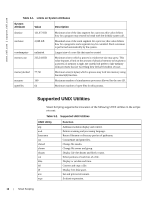Dell FORCE10 Open Automation Open Automation Guide - Page 16
Installing Smart Scripting, Login, Software Center, Automation Software, I agree
 |
View all Dell FORCE10 Open Automation manuals
Add to My Manuals
Save this manual to your list of manuals |
Page 16 highlights
www.dell.com | support.dell.com Installing Smart Scripting You install the Smart Scripting file in the same way as you install an FTOS release: directly from local flash memory on a switch or from an external drive on a network server. Because the installation takes time, it is performed in the background. When the download is complete, a message is displayed on the console. The package installation updates the running-configuration file. C A U T I O N You can modify (e.g. edit or rename) the files downloaded with the Smart Scripting package only in the directory in which you install the package. Never modify the files in other system directories. To install the Smart Scripting package, you must download it from the Dell Force10 web portal: 1. On a PC or other network device, go to the Dell Force10 web portal at https://www.force10networks.com/CSPortal20/Main/SupportMain.aspx. Click Login, enter your user ID and password, and click the Login button. 2. On the Customer Support page, click the Software Center tab. 3. In the left hand column, click Automation Software. 4. At the bottom of the Terms and Conditions page, click I agree. 5. On the Automation Software page, under Software, click the SMARTSCRIPTS2.0.x.tar.gz file for S55, S60 and S4810 switches. Click the SMARTSCRIPTS-Z.2.0.x.tar.gz file for Z9000 switches. 6. In the dialog box, select the path for the local flash on the switch or a directory path on a network server where you want to download the SMARTSCRIPTS2.0.x.tar.gz file for S55, S60 and S4810 switches or the SMARTSCRIPTS-Z.2.0.x.tar.gz file for Z9000 switches. 7. When the download is complete, enter the package install command from the FTOS CLI on a switch to install the Smart Scripting package. Command Syntax Command Mode package install {flash://filename | ftp://userid:password@host-ipaddress/dir-path | tftp:// host-ipaddress/dir-path} EXEC Privilege Where: • flash://filename installs the Smart Scripting file stored in flash memory on the switch. • ftp://userid:password@host-ipaddress/filepath logs in and installs Smart Scripting from a file stored on an FTP server. • tftp://host-ipaddress/filepath installs Smart Scripting from a file stored on a TFTP server. Task Install the Smart Scripting package from local flash memory or a network server. 16 | Smart Scripting